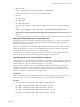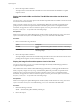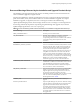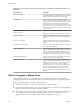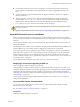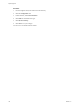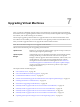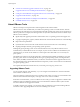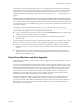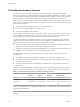Specifications
For Windows and Linux guest operating systems, you can configure the virtual machine to automatically
upgrade VMware Tools. Although the version check is performed when you power on the virtual machine,
on Windows guest operating systems, the automatic upgrade occurs when you power off or restart the
virtual machine. The status bar displays the message Installing VMware Tools ... when an upgrade is in
progress.
IMPORTANT When you upgrade VMware Tools on Linux guest operating systems, new network modules
are available but are not used until you either reboot the guest operating system or stop networking, unload
and re-load the VMware networking kernel modules, and then restart networking. This behavior means that
even if VMware Tools is set to automatically upgrade, you must reboot or re-load network modules to make
new features available.
This strategy avoids network interruptions and allows you to work with VMware Tools over SSH.
You have options for upgrading many virtual machines at the same time.
n
Log in to vCenter Server, select a host or cluster, and use the Virtual Machines tab to specify the virtual
machines on which to perform a VMware Tools upgrade.
n
Use Update Manager to perform an orchestrated upgrade of virtual machines at the folder or
datacenter level.
For best performance and the latest updates, install or upgrade VMware Tools to the VMware Tools version
that is included with the VMware product you are using. Other compatibility options are also available.
n
The version of VMware Tools included in vSphere 5.0 is supported on vSphere 4.x and 5.0 virtual
machines. That is, you can also use this new version of VMware Tools in virtual machines on ESX/ESXi
4.x hosts.
n
Virtual machines in a vSphere 5.0 environment support the versions of VMware Tools included in
vSphere 4.0-5.0. That is, you are not strictly required to upgrade VMware Tools if VMware Tools was
installed from an ESX/ESXi 4.x host.
About Virtual Machines and Host Upgrades
Some virtual machines that you create on ESXi 5.0 hosts are supported on hosts running earlier versions of
ESX/ESXi software.
If you create a virtual machine on an ESXi 5.0 host and select the typical path, the virtual hardware version
is version 8. Virtual machines with virtual hardware version 8 are not supported on hosts running versions
of ESX/ESXi software earlier than ESXi 5.0. When you create virtual machines on ESXi 5.0 hosts, to ensure
that your virtual machines can run on version 4.x ESX and ESXi hosts, select the custom path and select
virtual hardware version 7. Virtual machines that have virtual hardware version 7 work properly on
ESX/ESXi 4.x hosts and ESXi 5.0 hosts, and you can use vMotion to migrate virtual hardware version 7
virtual machines between between ESX/ESXi 4.x hosts and ESXi 5.0 hosts.
Because paravirtualization (VMI) is not supported on ESXi 5.0, you cannot move VMI-enabled virtual
machines from an ESX 3.x or ESX 4.x/ESXi 4.x host to an ESXi 5.0 host when the virtual machines are
powered on. When the VMI-enabled virtual machines are powered off, you can move them from ESX 3.x or
ESX 4.x/ESXi 4.x host to ESXi 5.0 hosts and then remove VMI devices from the virtual machines before
powering on the virtual machines.
Chapter 7 Upgrading Virtual Machines
VMware, Inc. 149