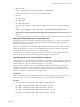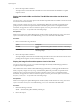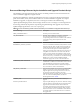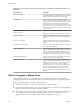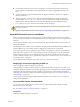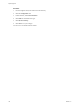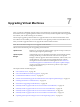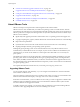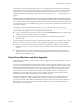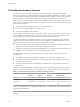Specifications
n
“Perform an Automatic Upgrade of VMware Tools,” on page 162
n
“Upgrade VMware Tools on Multiple Virtual Machines,” on page 163
n
“Configure a Virtual Machine to Upgrade VMware Tools Automatically,” on page 164
n
“Upgrade Virtual Hardware,” on page 165
n
“Upgrade Virtual Hardware on Multiple Virtual Machines,” on page 166
n
“Uninstall VMware Tools,” on page 166
About VMware Tools
VMware Tools improves the performance and management of the virtual machine.
VMware Tools is a suite of utilities that you install in the operating system of a virtual machine. VMware
Tools enhances the performance of a virtual machine and makes possible many of the ease-of-use features in
VMware products. For example, the following features are just some of the features that are available only if
VMware Tools is installed:
n
Significantly faster graphics performance and Windows Aero on operating systems that support Aero
n
Copying and pasting text, graphics, and files between the virtual machine and the host or client desktop
n
Improved mouse performance
n
Synchronization of the clock in the virtual machine with the clock on the host or client desktop
n
Scripting that helps automate guest operating system operations
Although the guest operating system can run without VMware Tools, many VMware features are not
available until you install VMware Tools. For example, if you do not have VMware Tools installed in your
virtual machine, you cannot use the shutdown or restart options from the toolbar. You can use only the
power options.
The installers for VMware Tools are ISO image files. An ISO image file looks like a CD-ROM to your guest
operating system. There is an ISO image file for each type of guest operating system, including Windows,
Linux, Solaris, FreeBSD, and NetWare. When you select the command to install or upgrade VMware Tools,
the virtual machine’s first virtual CD-ROM disk drive temporarily connects to the VMware Tools ISO file for
your guest operating system.
For complete information about VMware Tools, see Installing and Configuring VMware Tools.
Upgrading VMware Tools
You can upgrade VMware Tools manually, or you can configure virtual machines to check for and install
newer versions of VMware Tools.
The guest operating system checks the version of VMware Tools when you power on a virtual machine. The
status bar of the virtual machine displays a message when a new version is available.
In Windows virtual machines, you can set VMware Tools to notify you when an upgrade is available. If this
notification option is enabled, the VMware Tools icon in the Windows taskbar includes a yellow caution
icon when a VMware Tools upgrade is available.
To install a VMware Tools upgrade, you can use the same procedure that you used for installing VMware
Tools the first time. Upgrading VMware Tools means installing a new version.
vSphere Upgrade
148 VMware, Inc.