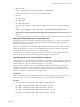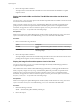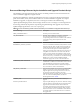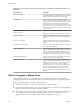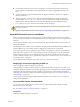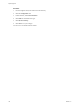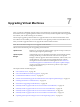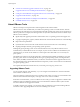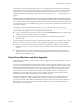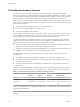Specifications
n
On the VMware Web site, log in to your account page to access the license portal. From the license
portal, upgrade your ESXi license. Use the vSphere Client to assign the upgraded license key to the
host.
n
The host sdX devices might be renumbered after the upgrade. If necessary, update any scripts that
reference sdX devices.
n
After the upgrade, convert any ESX 3.x-style /adv/Disk/MaskLUNs LUN masks to the claim rule
format. Run the esxcli storage core claimrule convert command in the vSphere Command-Line
Interface (vCLI). This command converts the /adv/Disk/MaskLUNs advanced configuration entry
in /etc/vmware/esx.conf to claim rules with MASK_PATH as the plug-in.
CAUTION This conversion will not work for all input MaskLUNs variations. See the vSphere Command-
Line Interface Reference.
n
Upgrade virtual machines on the host. See Chapter 7, “Upgrading Virtual Machines,” on page 147.
About ESXi Evaluation and Licensed Modes
After you purchase a host license, VMware provides a serial number that you can use to license vSphere.
You can use evaluation mode to access the full ESXi feature set, including features you have not purchased a
license for.
For example, in evaluation mode, you can use vMotion, HA, DRS, and other features, even if you have not
licensed those features.
The installable version of ESXi is always installed in evaluation mode. ESXi Embedded is preinstalled on an
internal USB device by your hardware vendor. It might be in evaluation mode or prelicensed.
The evaluation period is 60 days and begins when you turn on the ESXi host, even if you start in licensed
mode rather than evaluation mode. Any time during the 60-day evaluation period, you can convert from
licensed mode to evaluation mode. To take full advantage of the 60-day evaluation period, you should
convert to evaluation mode as soon as possible after you first power on the host. See “Convert an ESXi Host
to Evaluation Mode,” on page 145.
For information about licensing the host, see the vCenter Server and Host Management.
Reapplying Licenses After Upgrading to ESXi 5.0
After you upgrade to ESXi 5.0, reapply your host license.
After upgrading, your ESXi 5.0 software returns to evaluation mode until you reapply your license. If you
used part of the 60-day evaluation period before upgrading, the time remaining in your evaluation period is
decreased by the amount already used. For example, if you used 20 days of the evaluation period before
upgrading, your remaining evaluation period after the upgrade is 40 days. See “About ESXi Evaluation and
Licensed Modes,” on page 145.
You can apply your license using the vSphere Client and vCenter Server. See the vCenter Server and Host
Management documentation.
Convert an ESXi Host to Evaluation Mode
You can switch a licensed ESXi host to evaluation mode to explore all the features of ESXi, including
features that you have not licensed.
See “About ESXi Evaluation and Licensed Modes,” on page 145.
Prerequisites
The 60-day evaluation period has not expired.
Chapter 6 Upgrading and Migrating Your Hosts
VMware, Inc. 145