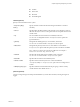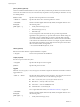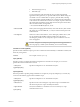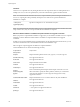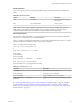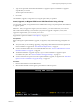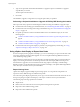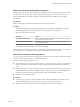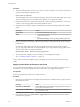Specifications
Procedure
1 At the PowerShell prompt, run the Connect-VIServer PowerCLI cmdlet to connect to the vCenter Server
system that Auto Deploy is registered with.
Connect-VIServer myVCServer
The cmdlet might return a server certificate warning. In a production environment, make sure no server
certificate warnings result. In a development environment, you can ignore the warning.
2 Determine the location of a public software depot that contains the image profile that you want to use,
or define a custom image profile with the Image Builder PowerCLI.
3 Run Add-EsxSoftwareDepot to add the software depot that contains the image profile to the PowerCLI
session.
Depot Type Cmdlet
Remote depot
Run Add-EsxSoftwareDepot depot_url.
ZIP file
a Download the ZIP file to a local file path or create a mount point local
to the PowerCLI machine.
b Run
Add-EsxSoftwareDepot C:\file_path\my_offline_depot.zip.
4 Run Copy-DeployRule and specify the ReplaceItem parameter to change the rule that assigns an image
profile to hosts.
The following cmdlet replaces the current image profile that the rule assigns to the host with the
my_new_imageprofile profile. After the cmdlet completes, myrule assigns the new image profile to hosts.
The old version of myrule is renamed and hidden.
Copy-DeployRule myrule -ReplaceItem my_new_imageprofile
5 Test and repair rule compliance for each host that you want to deploy the image to.
See “Test and Repair Rule Compliance,” on page 132.
When you reboot hosts after compliance repair, Auto Deploy provisions the hosts with the new image
profile.
Applying a Host Profile to Prompt for User Input
If a host required user input during a previous boot, the answers are saved with the vCenter Server in an
answer file. If you want to prompt the user for new information, you reapply the host profile.
Prerequisites
Attach a host profile that prompts for user input to the host.
Procedure
1 Place the host in maintenance mode. Migrate all virtual machines to different hosts, and place the host
into maintenance mode.
Host Type Action
Host is part of a DRS cluster
VMware DRS migrates virtual machines to appropriate hosts when you
place the host in maintenance mode.
Host is not part of a DRS cluster
You must migrate all virtual machines to different hosts and place each
host in maintenance mode.
2 In the vSphere Client, choose Host Profiles > Apply Profile and choose the host profile that requires
user input when prompted.
vSphere Upgrade
130 VMware, Inc.