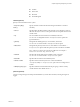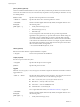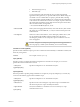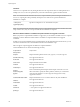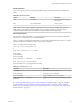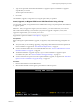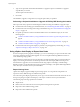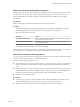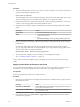Specifications
3 Type a boot option that calls the default installation or upgrade script or an installation or upgrade
script file that you created.
The boot option has the form ks=.
4 Press Enter.
The installation, upgrade, or migration runs, using the options that you specified.
Performing a Scripted Installation or Upgrade of ESXi by PXE Booting the Installer
ESXi 5.0 provides many options for PXE booting the installer and using an installation or upgrade script.
n
For information about setting up a PXE infrastructure, see “PXE Booting the ESXi Installer,” on page 91.
n
For information about creating and locating an installation script, see “About Installation and Upgrade
Scripts,” on page 117.
n
For specific procedures to PXE boot the ESXi installer and use an installation script, see one of the
following topics:
n
“PXE Boot the ESXi Installer by Using PXELINUX and an isolinux.cfg PXE Configuration File,” on
page 96
n
“PXE Boot the ESXi Installer by Using PXELINUX and a PXE Configuration File,” on page 95
n
“PXE Boot the ESXi Installer Using gPXE,” on page 98
n
For information about using Auto Deploy to perform a scripted upgrade by PXE booting, see “Using
vSphere Auto Deploy to Reprovision Hosts,” on page 128.
Using vSphere Auto Deploy to Reprovision Hosts
If a host was deployed using vSphere Auto Deploy, you can use Auto Deploy to reprovision the host with a
new image profile that contains an ESXi upgrade. You can use vSphere ESXi Image Builder PowerCLI to
create and manage image profiles.
These instructions assume that you are reprovisioning a host that has already been provisioned with Auto
Deploy. Provisioning a host that has never been provisioned with Auto Deploy differs from the process
described here to upgrade a host. For information about using vSphere Auto Deploy and ESXi Image
Builder PowerCLI, see the information about using vSphere Auto Deploy and vSphere ESXi Image Builder
CLI in the vSphere Installation and Setup documentation.
Reprovisioning Hosts
vSphere Auto Deploy supports multiple reprovisioning options. You can perform a simple reboot or
reprovision with a different image or a different host profile.
A first boot using Auto Deploy requires that you set up your environment and add rules to the rule set. See
the topic "Preparing for vSphere Auto Deploy" in the vSphere installation and Setup documentation.
The following reprovisioning operations are available.
n
Simple reboot.
n
Reboot of hosts for which the user answered questions during the boot operation.
n
Reprovision with a different image profile.
n
Reprovision with a different host profile.
vSphere Upgrade
128 VMware, Inc.