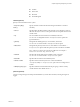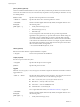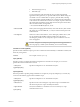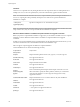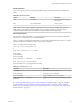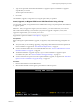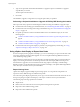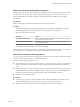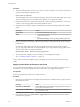Specifications
Install, Upgrade, or Migrate ESXi from a CD or DVD Using a Script
You can install, upgrade, or migrate ESXi from a CD/DVD drive using a script that specifies the installation
or upgrade options.
You can start the installation or upgrade script by entering a boot option when you start the host. You can
also create an installer ISO image that includes the installation script. With an installer ISO image, you can
perform a scripted, unattended installation when you boot the resulting installer ISO image. See “Create an
Installer ISO Image with a Custom Installation or Upgrade Script,” on page 91.
IMPORTANT After you upgrade or migrate your host to ESXi 5.0, you cannot roll back to your version 4.x
ESX or ESXi software. Back up your host before you perform an upgrade or migration, so that, if the
upgrade or migration fails, you can restore your 4.x host.
Prerequisites
Before you run the scripted installation, upgrade, or migration, verify that the following prerequisites are
met:
n
The system on which you are installing, upgrading, or migrating meets the hardware requirements. See
“ESXi Hardware Requirements,” on page 13.
n
You have the ESXi installer ISO on an installation CD/DVD. See “Download and Burn the ESXi Installer
ISO Image to a CD or DVD,” on page 88.
n
The default installation or upgrade script (ks.cfg) or a custom installation or upgrade script is
accessible to the system. See “About Installation and Upgrade Scripts,” on page 117.
n
You have selected a boot command to run the scripted installation, upgrade or migration. See “Enter
Boot Options to Start an Installation or Upgrade Script,” on page 115. For a complete list of boot
commands, see “Boot Options,” on page 116.
Procedure
1 Boot the ESXi installer from the CD or DVD using the local CD/DVD-ROM drive.
2 When the ESXi installer window appears, press Shift+O to edit boot options.
vSphere Upgrade
126 VMware, Inc.