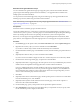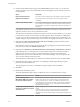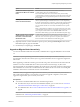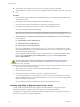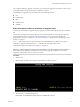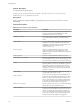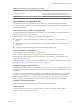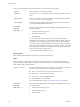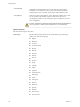Specifications
n
Verify that the server hardware clock is set to UTC. This setting is in the system BIOS.
n
ESXi Embedded must not be on the host. ESXi Installable and ESXi Embedded cannot exist on the same
host.
Procedure
1 Insert the ESXi installer CD/DVD into the CD/DVD-ROM drive, or attach the Installer USB flash drive
and restart the machine.
2 Set the BIOS to boot from the CD-ROM device or the USB flash drive.
See your hardware vendor documentation for information on changing boot order.
3 In the Select a Disk panel, select the drive on which to install ESXi and press Enter.
Press F1 for information about the selected disk.
NOTE Do not rely on the disk order in the list to select a disk. The disk order is determined by the
BIOS. On systems where drives are continuously being added and removed, they might be out of order.
4 If the installer finds an existing ESX or ESXi installation and VMFS datastore you can choose from the
following options:
n
Upgrade ESXi, preserve VMFS datastore
n
Install ESXi, preserve VMFS datastore
n
Install ESXi, overwrite VMFS datastore
If an existing VMFS datastore cannot be preserved, you can choose only to install ESXi and overwrite
the existing VMFS datastore, or to cancel the installation. If you choose to overwrite the existing VMFS
datastore, back up the datastore first.
If the existing ESX or ESXi installation contains custom VIBs that are not included in the ESXi installer
ISO, the option Upgrade ESXi, preserve VMFS datastore is replaced with Force Migrate ESXi,
preserve VMFS datastore.
CAUTION Using the Force Migrate option might cause the upgraded host to not boot properly, to
exhibit system instability, or to lose functionality. See “Upgrading Hosts That Have Third-Party
Custom VIBs,” on page 85.
5 Press F11 to confirm and start the upgrade.
6 When the upgrade is complete, remove the installation CD/DVD or USB flash drive.
7 Press Enter to reboot the host.
8 Set the first boot device to be the drive on which you upgraded ESXi in Step 3.
If an existing VMFS datastore cannot be preserved, you can choose only to install ESXi and overwrite
the existing VMFS datastore, or to cancel the installation. If you choose to overwrite the existing VMFS
datastore, back up the datastore first.
See your hardware vendor documentation for information on changing boot order.
Installing, Upgrading, or Migrating Hosts Using a Script
You can quickly deploy ESXi hosts using scripted, unattended installations or upgrades. Scripted
installations, upgrades, or migrations provide an efficient way to deploy multiple hosts.
The installation or upgrade script contains the installation settings for ESXi. You can apply the script to all
hosts that you want to have a similar configuration.
vSphere Upgrade
114 VMware, Inc.