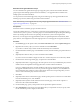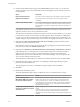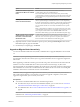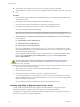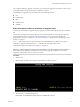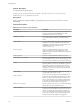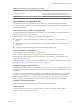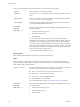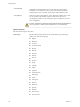Specifications
Option Details
Disable Fault Tolerance (FT) if it is
enabled for the VMs on the selected
hosts.
If FT is turned on for any of the virtual machines on a host,
Update Manager does not remediate that host.
For FT to be enabled, the hosts on which the Primary and Secondary
virtual machines run must be of the same version and must have the same
patches installed. If you apply different patches to these hosts, FT cannot
be re-enabled.
Enable parallel remediation for the
hosts in the selected clusters.
Remediate hosts in clusters in a parallel manner. If the setting is not
selected, Update Manager remediates the hosts in a cluster sequentially.
By default, Update Manager continuously evaluates the maximum number
of hosts it can remediate concurrently without disrupting DRS settings.
You can limit the number of concurrently remediated hosts to a specific
number.
NOTE Update Manager remediates concurrently only the hosts on which
virtual machines are powered off or suspended. You can choose to power
off or suspend virtual machines from the Power State menu in the
Maintenance Mode Settings pane on the Host Remediation Options page.
Migrate powered off and suspended
virtual machines to other hosts in
the cluster, if a host must enter
maintenance mode.
Update Manager migrates the suspended and powered off virtual
machines from hosts that must enter maintenance mode to other hosts in
the cluster. You can choose to power off or suspend virtual machines
before remediation in the Maintenance Mode Settings pane.
18 (Optional) Generate a cluster remediation options report by clicking Generate Report on the Cluster
Remediation Options page and click Next.
19 On the Ready to Complete page, click Finish.
Upgrade or Migrate Hosts Interactively
You can boot the ESXi installer from a CD, DVD, or USB flash drive to upgrade ESX/ESXi 4.x hosts to ESXi
5.0.
IMPORTANT If you are performing a fresh ESXi installation, see the vSphere Installation and Setup
documentation. The instructions in this vSphere Upgrade documentation are for an upgrade or migration of
ESXi or ESX.
Before upgrading, consider disconnecting your network storage. This action decreases the time it takes the
installer to search for available disk drives. When you disconnect network storage, any files on the
disconnected disks are unavailable at installation. Do not disconnect a LUN that contains an existing ESX or
ESXi installation. Do not disconnect a VMFS datastore that contains the Service Console of an existing ESX
installation. These actions can affect the outcome of the installation.
IMPORTANT After you upgrade or migrate your host to ESXi 5.0, you cannot roll back to your version 4.x
ESX or ESXi software. Back up your host before you perform an upgrade or migration, so that, if the
upgrade or migration fails, you can restore your 4.x host.
Prerequisites
n
You must have the ESXi installer ISO in one of the following locations.
n
On CD or DVD. If you do not have the installation CD/DVD, you can create one. See “Download
and Burn the ESXi Installer ISO Image to a CD or DVD,” on page 88
n
On a USB flash drive. See “Format a USB Flash Drive to Boot the ESXi Installation or Upgrade,” on
page 88
NOTE You can also PXE boot the ESXi installer to launch an interactive installation or a scripted
installation. See “PXE Booting the ESXi Installer,” on page 91.
Chapter 6 Upgrading and Migrating Your Hosts
VMware, Inc. 113