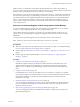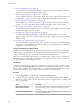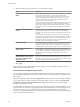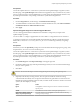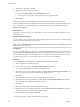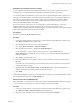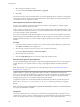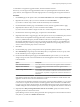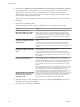Specifications
To remediate a host against an upgrade baseline, attach the baseline to the host.
Review any scan messages in the Upgrade Details window for potential problems with hardware, third-
party software, and configuration issues that might prevent a successful upgrade or migration to ESXi 5.0.
Procedure
1 On the Home page of the vSphere Client, select Hosts and Clusters and click the Update Manager tab.
2 Right-click the inventory object you want to remediate and select Remediate.
If you select a container object, all hosts under the selected object are remediated.
3 On the Remediation Selection page of the Remediate wizard, select the upgrade baseline to apply.
4 (Optional) Select the hosts that you want to remediate and click Next.
If you have chosen to remediate a single host and not a container object, the host is selected by default.
5 On the End User License Agreement page, accept the terms and click Next.
6 (Optional) On the ESXi 5.x Upgrade page, select the option to remove any installed third-party software
modules that are incompatible with the upgrade and to continue with the remediation.
In case any additional third-party modules installed on the hosts are incompatible with the upgrade,
the upgrade remediation does not succeed. To proceed and upgrade to ESXi 5.x your ESX/ESXi hosts
that contain third-party modules by using an ESXi image without the corresponding VIBs, you must
choose to remove the third-party software on the hosts.
7 Click Next.
8 On the Schedule page, specify a unique name and an optional description for the task.
9 Select Immediately to begin the process immediately after you complete the wizard, or specify a time
for the remediation process to begin, and click Next.
10 On the Host Remediation Options page, from the Power state drop-down menu, you can select the
change in the power state of the virtual machines and virtual appliances that are running on the hosts
to be remediated.
Option Description
Power Off virtual machines
Power off all virtual machines and virtual appliances before remediation.
Suspend virtual machines
Suspend all running virtual machines and virtual appliances before
remediation.
Do Not Change VM Power State
Leave virtual machines and virtual appliances in their current power state.
A host cannot enter maintenance mode until virtual machines on the host
are powered off, suspended, or migrated with vMotion to other hosts in a
DRS cluster.
Some updates require that a host enters maintenance mode before remediation. Virtual machines and
appliances cannot run when a host is in maintenance mode.
To reduce the host remediation downtime at the expense of virtual machine availability, you can choose
to shut down or suspend virtual machines and virtual appliances before remediation. In a DRS cluster,
if you do not power off the virtual machines, the remediation takes longer but the virtual machines are
available during the entire remediation process, because they are migrated with vMotion to other hosts.
11 (Optional) Select Retry entering maintenance mode in case of failure, specify the number of retries,
and specify the time to wait between retries.
Update Manager waits for the retry delay period and retries putting the host into maintenance mode as
many times as you indicate in Number of retries field.
Chapter 6 Upgrading and Migrating Your Hosts
VMware, Inc. 109