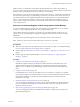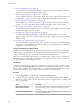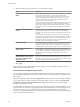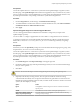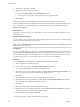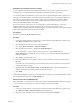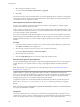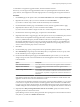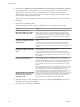Specifications
3 Select the types of updates to scan for.
You can scan for either Patches and Extensions or Upgrades.
4 Click Scan.
The selected inventory object and all child objects are scanned against all patches, extensions, and upgrades
in the attached baselines. The larger the virtual infrastructure and the higher up in the object hierarchy that
you initiate the scan, the longer the scan takes.
View Compliance Information for vSphere Objects
You can review compliance information for the virtual machines, virtual appliances, and hosts against
baselines and baseline groups that you attach.
When you select a container object, you view the overall compliance status of the attached baselines, as well
as all the individual compliance statuses. If you select an individual baseline attached to the container object,
you see the compliance status of the baseline.
If you select an individual virtual machine, appliance, or host, you see the overall compliance status of the
selected object against all attached baselines and the number of updates. If you further select an individual
baseline attached to this object, you see the number of updates grouped by the compliance status for that
baseline.
Procedure
1 Connect the vSphere Client to a vCenter Server system with which Update Manager is registered and
select Home > Inventory in the navigation bar.
2 Select the type of object for which you want to view compliance information.
For example, Hosts and Clusters or VMs and Templates.
3 Select an object from the inventory.
4 Click the Update Manager tab to view the scan results and compliance states.
Remediate Hosts Against an Upgrade Baseline
You can remediate ESX/ESXi hosts against a single attached upgrade baseline at a time. You can upgrade or
migrate all hosts in your vSphere inventory by using a single upgrade baseline containing an ESXi 5.0
image.
NOTE Alternatively, you can upgrade hosts by using a baseline group. See “Remediate Hosts Against
Baseline Groups,” on page 111.
Update Manager 5.0 supports only upgrade from ESXi 4.x to ESXi 5.x and migration from ESX 4.x to
ESXi 5.x. You cannot use Update Manager to upgrade a host to ESXi 5.0 if the host was upgraded from ESX
3.x to ESX 4.x. Such hosts do not have sufficient free space in the /boot partition to support the Update
Manager upgrade process. Use a scripted or interactive upgrade instead.
To upgrade or migrate hosts, use the ESXi installer image distributed by VMware with the name format
VMware-VMvisor-Installer-5.0.0-build_number.x86_64.iso or a custom image created by using Image
Builder.
NOTE In case of an unsuccessful upgrade or migration from ESX/ESXi 4.x to ESXi 5.x, you cannot roll back
to your previous ESX/ESXi 4.x instance.
Prerequisites
Connect the vSphere Client to a vCenter Server system with which Update Manager is registered. If your
vCenter Server system is a part of a connected group in vCenter Linked Mode, specify the Update Manager
instance by selecting the name of the corresponding vCenter Server system in the navigation bar.
vSphere Upgrade
108 VMware, Inc.