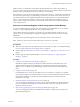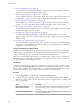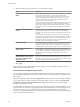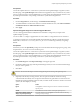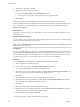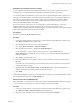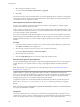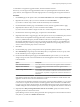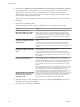Specifications
Attach Baselines and Baseline Groups to Objects
To view compliance information and remediate objects in the inventory against specific baselines and
baseline groups, you must first attach existing baselines and baseline groups to these objects.
You can attach baselines and baseline groups to objects from the Update Manager Client Compliance view.
Although you can attach baselines and baseline groups to individual objects, a more efficient method is to
attach them to container objects, such as folders, vApps, clusters, and datacenters. Individual vSphere
objects inherit baselines attached to the parent container object. Removing an object from a container
removes the inherited baselines from the object.
If your vCenter Server system is part of a connected group in vCenter Linked Mode, you can attach
baselines and baseline groups to objects managed by the vCenter Server system with which
Update Manager is registered. Baselines and baseline groups you attach are specific for the Update Manager
instance that is registered with the vCenter Server system.
Prerequisites
Ensure that you have the Attach Baseline privilege.
Procedure
1 Connect the vSphere Client to a vCenter Server system with which Update Manager is registered and
select Home > Inventory in the navigation bar.
2 Select the type of object that you want to attach the baseline to.
For example, Hosts and Clusters or VMs and Templates.
3 Select the object in the inventory, and click the Update Manager tab.
If your vCenter Server system is part of a connected group in vCenter Linked Mode, the
Update Manager tab is available only for the vCenter Server system with which an Update Manager
instance is registered.
4 Click Attach in the upper-right corner.
5 In the Attach Baseline or Group window, select one or more baselines or baseline groups to attach to
the object.
If you select one or more baseline groups, all baselines in the groups are selected. You cannot deselect
individual baselines in a group.
6 (Optional) Click the Create Baseline Group or Create Baseline links to create a baseline group or a
baseline and complete the remaining steps in the respective wizard.
7 Click Attach.
The baselines and baseline groups that you selected to attach are displayed in the Attached Baseline Groups
and Attached Baselines panes of the Update Manager tab.
Manually Initiate a Scan of ESX/ESXi Hosts
Before remediation, you should scan the vSphere objects against the attached baselines and baseline groups.
To run a scan of hosts in the vSphere inventory immediately, initiate a scan manually.
Procedure
1 Connect the vSphere Client to a vCenter Server system with which Update Manager is registered and
select Home > Inventory > Hosts and Clusters in the navigation bar.
2 Right-click a host, datacenter, or any container object and select Scan for Updates.
Chapter 6 Upgrading and Migrating Your Hosts
VMware, Inc. 107