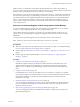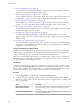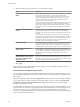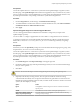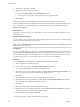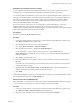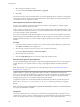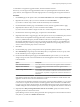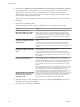Specifications
5 Create a Host Baseline Group on page 106
You can combine one host upgrade baseline with multiple patch or extension baselines, or combine
multiple patch and extension baselines in a baseline group.
6 Attach Baselines and Baseline Groups to Objects on page 107
To view compliance information and remediate objects in the inventory against specific baselines and
baseline groups, you must first attach existing baselines and baseline groups to these objects.
7 Manually Initiate a Scan of ESX/ESXi Hosts on page 107
Before remediation, you should scan the vSphere objects against the attached baselines and baseline
groups. To run a scan of hosts in the vSphere inventory immediately, initiate a scan manually.
8 View Compliance Information for vSphere Objects on page 108
You can review compliance information for the virtual machines, virtual appliances, and hosts against
baselines and baseline groups that you attach.
9 Remediate Hosts Against an Upgrade Baseline on page 108
You can remediate ESX/ESXi hosts against a single attached upgrade baseline at a time. You can
upgrade or migrate all hosts in your vSphere inventory by using a single upgrade baseline containing
an ESXi 5.0 image.
10 Remediate Hosts Against Baseline Groups on page 111
You can remediate hosts against attached groups of upgrade, patch, and extension baselines. Baseline
groups might contain multiple patch and extension baselines, or an upgrade baseline combined with
multiple patch and extension baselines.
Configure Host Maintenance Mode Settings
ESX/ESXi host updates might require that the host enters maintenance mode before they can be applied.
Update Manager puts the ESX/ESXi hosts in maintenance mode before applying these updates. You can
configure how Update Manager responds if the host fails to enter maintenance mode.
For hosts in a container different from a cluster or for individual hosts, migration of the virtual machines
with vMotion cannot be performed. If vCenter Server cannot migrate the virtual machines to another host,
you can configure how Update Manager responds.
Prerequisites
Connect the vSphere Client to a vCenter Server system with which Update Manager is registered, and on
the Home page, click Update Manager under Solutions and Applications. If your vCenter Server system is
part of a connected group in vCenter Linked Mode, you must specify the Update Manager instance to use,
by selecting the name of the corresponding vCenter Server system in the navigation bar.
Procedure
1 On the Configuration tab, under Settings, click ESX Host/Cluster Settings.
2 Under Maintenance Mode Settings, select an option from the VM Power state drop-down menu to
determine the change of the power state of the virtual machines and appliances that are running on the
host to be remediated.
Option Description
Power Off virtual machines
Powers off all virtual machines and virtual appliances before remediation.
Suspend virtual machines
Suspends all running virtual machines and virtual appliances before
remediation.
Do Not Change VM Power State
Leaves virtual machines and virtual appliances in their current power
state. This is the default setting.
vSphere Upgrade
102 VMware, Inc.