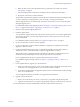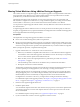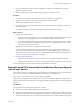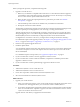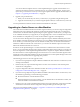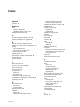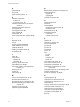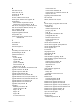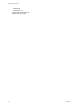Installation guide
You can use either the vSphere Client or vCenter Update Manager to upgrade virtual machines. In a
clustered environment, VMware recommends that you use vCenter Update Manager . See the vSphere
Update Manager Administration Guide. If you are using the vSphere Client to upgrade virtual machines, see
Chapter 11, “Upgrading Virtual Machines,” on page 73.
2 Upgrade your product licenses:
a Either your new license keys are sent to you in email, or you get them using the license portal.
b Apply the new license keys to your assets using the vSphere Client (or vCenter Server if you have it).
You must perform these tasks for each host and the virtual machines on the hosts.
Upgrading to vCenter Server on a New Machine
The vCenter Server installation media include a data migration tool that you can use to migrate configuration
information such as port settings, SSL certificates, and license information from the source vCenter Server
machine to the new machine. Instead of performing an in-place upgrade to vCenter Server, you might want
to use a different machine for your upgrade. If you are upgrading from a version of VirtualCenter or vCenter
Server installed on a 32-bit platform, you must use this method to upgrade to a 64-bit platform.
You can also use the data migration tool to migrate a SQL Server Express database installed by the vCenter
Server installer on the same machine as vCenter Server. If you use a different database installed on the vCenter
Server machine, you must back up and move the database manually to the new machine. If the database is
installed on a different machine from vCenter Server, you can leave the database in place and create a new
DSN on the destination machine to connect to it.
If VMware vCenter Update Manager or vCenter Orchestrator is installed on the same machine as vCenter
Server, you can use the data migration tool to migrate configuration data for these products. You can also use
the tool to migrate the vCenter Update Manager database if it is a SQL Server Express database installed on
the same machine as vCenter Update Manager and vCenter Server. You cannot use the data migration tool to
migrate the vCenter Orchestrator database. See the documentation for vCenter Update Manager and vCenter
Orchestrator for more information on upgrading these products.
The following process shows how the upgrade is done:
1 If you are not using a SQL Server Express database installed on the same machine as vCenter Server, create
a backup of the database.
2 Run the backup.bat script of the data migration tool on the source machine to create a backup of the
vCenter Server configuration.
3 Copy the configuration data to the destination machine. See “Back Up VirtualCenter or vCenter Server
Configuration with the Data Migration Tool,” on page 37.
4 If you are not using a SQL Server Express database installed on the same machine as vCenter Server, move
the database by performing one of the following procedures:
n
Restore the database on the destination machine.
n
Detach the database on the source machine, copy the database files to the destination machine, and
attach the database on the destination machine.
5 Run the install.bat script on the destination machine. This script launches the vCenter Server installer
and installs vCenter Server with the configuration settings backed up by the backup.bat script.
This process is described in detail in Chapter 5, “Upgrade to vCenter Server on a Different Machine and
Upgrade the Existing Database,” on page 33.
Chapter 12 Example Upgrade Scenarios
VMware, Inc. 91