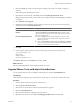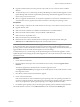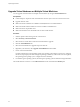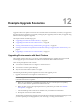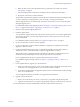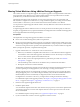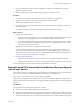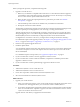Installation guide
Before you begin this procedure, complete the following tasks:
1 Upgrade to vCenter Server 4.1.
a Make sure your database is compatible with vCenter Server 4.1. This release discontinues support for
some database versions and adds support for other database versions. See the vSphere Compatibility
Matrixes on the VMware vSphere documentation Web site.
b Make sure that you have the required permissions to perform this procedure. See “Database
Prerequisites,” on page 23.
c Take a full backup of the vCenter Server database. See your database documentation.
d Back up the vCenter Server SSL certificates.
The downtime required for this upgrade is based on the amount of data in the database. During this time,
you cannot perform provisioning operations, such as cloning or creating virtual machines.
After the upgrade, the hosts are automatically connected to vCenter Server 4.1 if you select that option
during the upgrade process. Your VMware High Availability (HA) and VMware Distributed Resource
Scheduler (DRS) clusters are automatically reconfigured. (Check to ensure that the automatic
reconfiguration is successful. In some cases, you might need to reconfigure the clusters manually.)
For a detailed description of the upgrade procedure, see Chapter 3, “Preparing for the Upgrade to vCenter
Server,” on page 21 and Chapter 4, “Upgrading to vCenter Server 4.1,” on page 31.
2 Run the vCenter Agent Preupgrade Check tool.
3 Install the vSphere Client.
You can install the vSphere Client on the same machine with your previous version of the vSphere Client.
You must have the previous version of the vSphere Client to connect to previous versions of vCenter
Server and ESX/ESXi.
For a detailed description of the procedure, see “Upgrade the vSphere Client,” on page 45.
4 If your environment has vCenter Converter, upgrade it to the latest version.
5 If your environment has vCenter Guided Consolidation, complete the consolidation plan and then
upgrade it to the latest version.
6 If your environment has vCenter Update Manager, upgrade it to the latest version.
Procedure
1 Add the ESX 4.1/ESXi 4.1 host to vCenter Server 4.1.
2 Add the ESX 4.0/ESXi 4.0 hosts to vCenter Server 4.1.
3 Power off or suspend the virtual machines on the ESX 4.0/ESXi 4.0 hosts.
4 Move the virtual machines to the ESX 4.1/ESXi 4.1 hosts.
What to do next
1 Upgrade your virtual machines:
a If they are not already powered on, power on the virtual machines and upgrade to the latest version
of VMware Tools. This upgrade allows you to use the new features of ESX 4.1/ESXi 4.1.
b Power off the virtual machines and upgrade to the latest version of virtual hardware to take advantage
of the new virtual hardware. vSphere 4.1 supports some earlier virtual hardware versions. See the
vSphere Virtual Machine Administration Guide.
Upgrade VMware Tools before you upgrade the virtual hardware.
vSphere Upgrade Guide
90 VMware, Inc.