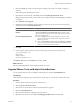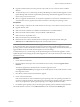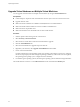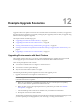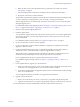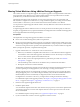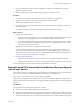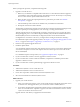Installation guide
Moving Virtual Machines Using vMotion During an Upgrade
This scenario is known as a migration upgrade. The migration upgrade is a managed transition rather than a
strict upgrade. By using vMotion to move virtual machines directly from one production host to another
production host, you minimize downtime of the virtual machines.
The following example provides a high-level overview of the upgrade process in an environment with
ESX 3.5/ESXi 3.5 or higher and vCenter Server 4.1, using vMotion to migrate your running virtual machines
to ESX 4.1/ESXi 4.1. The hosts in your environment must be licensed for and able to use vMotion.
You can perform a migration upgrade without vMotion. The only difference is the amount of downtime for
the virtual machines.
A migration upgrade calls for sufficient resources to run the production environment partly on older hosts
and partly on upgraded hosts. Any required redundancies and safeguards must be available on both upgraded
and non-upgraded infrastructure during the transition.
Prerequisites
The requirements for a migration upgrade with vMotion are as follows:
n
One or more machines meeting ESX 4.1/ESXi 4.1 requirements.
n
Empty host storage sufficient to hold a portion of your production virtual machines. Ideally, the storage
should be large enough to hold all of the migrated virtual machines. A larger capacity for virtual machines
on this extra storage means fewer operations are required before all your virtual machines are migrated.
Before you begin this procedure, complete the following tasks:
1 Upgrade VirtualCenter 2.5 or vCenter Server 4.0 to vCenter Server 4.1.
a Make sure your database is compatible with vCenter Server 4.1. This release discontinues support for
some database versions and adds support for other database versions. See the vSphere Compatibility
Matrixes on the VMware vSphere documentation Web site.
b Make sure that you have the required permissions to perform this procedure. See “Database
Prerequisites,” on page 23.
c Take a full backup of the vCenter Server 4.0 database. See your database documentation.
d Back up the vCenter Server 4.0 SSL certificates.
The downtime required for this upgrade is based on the amount of data in the database. During this time,
you cannot perform provisioning operations, such as cloning or creating virtual machines.
After the upgrade, the hosts are automatically connected to vCenter Server 4.1 if you select that option
during the upgrade process. Your VMware High Availability (HA) and VMware Distributed Resource
Scheduler (DRS) clusters are automatically reconfigured. (Check to ensure that the automatic
reconfiguration is successful. In some cases, you might need to reconfigure the clusters manually.)
For a detailed description of the upgrade procedure, see Chapter 3, “Preparing for the Upgrade to vCenter
Server,” on page 21 and Chapter 4, “Upgrading to vCenter Server 4.1,” on page 31.
2 Run the vCenter Agent Preupgrade Check tool.
3 Install the vSphere Client.
You can install the vSphere Client on the same machine with your previous version of the vSphere Client.
You must have the previous version of the vSphere Client to connect to previous versions of vCenter
Server and ESX/ESXi.
For a detailed description of the procedure, see “Upgrade the vSphere Client,” on page 45.
4 If your environment has vCenter Converter, upgrade it to the latest version.
vSphere Upgrade Guide
88 VMware, Inc.