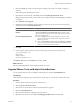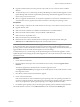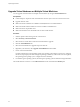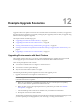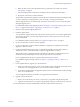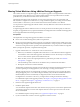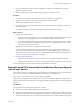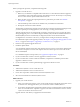Installation guide
After the upgrade, the hosts are automatically connected to vCenter Server 4.1 if you select that option
during the upgrade process. VMware High Availability (HA) and VMware Distributed Resource
Scheduler (DRS) clusters are automatically reconfigured. (Check to ensure that the automatic
reconfiguration is successful. In some cases, you might need to reconfigure the clusters manually.)
vCenter Server 4.1 is supported only on 64-bit systems. The upgrade method you use depends on what
version of VirtualCenter or vCenter Server you are upgrading and on what system it is currently installed.
For a detailed description of the upgrade procedure, see Chapter 3, “Preparing for the Upgrade to vCenter
Server,” on page 21 and Chapter 4, “Upgrading to vCenter Server 4.1,” on page 31.
2 Run the vCenter Agent Preupgrade Check tool.
3 Install the vSphere Client.
You can install the vSphere Client on the same machine with your previous version of the vSphere Client.
You must have the previous version of the vSphere Client to connect to previous versions of vCenter
Server and ESX/ESXi.
For a detailed description of the procedure, see “Upgrade the vSphere Client,” on page 45.
4 If your environment has vCenter Converter, upgrade it to the latest version.
5 If your environment has vCenter Guided Consolidation, complete the consolidation plan and then
upgrade it to the latest version.
6 Upgrade vCenter Update Manager to vCenter Update Manager 4.1.
7 Use vCenter Update Manager to upgrade ESX 3.5/ESXi 3.5 or higher hosts to ESX 4.1/ESXi 4.1.
vCenter Update Manager puts the host into maintenance mode before upgrading the host. The downtime
for the procedure depends on the network speed and the server boot time.
In case of upgrade failure, vCenter Update Manager supports rollback to the previous release.
For a detailed description of the procedure, see the vSphere Update Manager Administration Guide.
8 Use vCenter Update Manager to upgrade your virtual machines. vCenter Update Manager ensures that
the VMware Tools upgrade and the virtual hardware upgrade happen in the correct order to prevent loss
of your network connectivity. vCenter Update Manager also performs automatic backups of your virtual
machines in case you need to roll back after the upgrade. You can upgrade hosts in clusters without
powering off the virtual machines if Distributed Resource Scheduler is available for the cluster.
9 Upgrade your product licenses:
a Either your new license keys are sent to you in email, or you get them using the license portal.
b Apply the new license keys to your assets using vCenter Server.
Upgrading Environments without Host Clusters
If you have standalone ESX 4.0/ESXi 4.0 hosts, you can use the command-line utility vihostupdate to upgrade
your hosts and the vSphere Client to upgrade your virtual machines. You can use the command-line utility
esxupdate to upgrade ESX 4.0 hosts.
This scenario assumes that you do not have host clusters and you do not have vCenter Update Manager. In
such a case, you might not have vCenter Server either. If you do have vCenter Server, the following process
can apply to your environment as well.
The following list of tasks provides a high-level overview of the upgrade process.
1 If you have vCenter Server, upgrade vCenter Server 4.0 to vCenter Server 4.1.
a Make sure your database is compatible with vCenter Server 4.1. This release discontinues support for
some database versions and adds support for other database versions. See the vSphere Compatibility
Matrixes on the VMware vSphere documentation Web site.
vSphere Upgrade Guide
86 VMware, Inc.