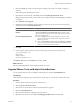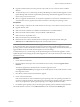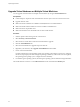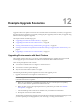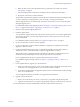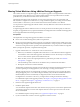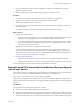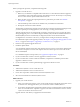Installation guide
Upgrade Virtual Hardware on Multiple Virtual Machines
You can upgrade virtual hardware on multiple virtual machines by using the Virtual Machines tab.
Prerequisites
n
Create backups or snapshots of the virtual machines. See the vSphere Datacenter Administration Guide.
n
Upgrade VMware Tools.
n
Make sure that all .vmdk files are available to the ESX/ESXi host on a VMFS3 datastore.
n
Make sure that the virtual machines are stored on VMFS3 or NFS datastores.
n
Make sure that no suspend files exist.
n
Make sure that at least one virtual disk exists for each virtual machine.
Procedure
1 Start the vSphere Client and log in to the vCenter Server.
2 Select Inventory > Hosts and Clusters.
3 Select the host or cluster that contains the virtual machines to upgrade.
4 Click the Virtual Machines tab.
5 Select the virtual machines to upgrade and power them off.
6 Right-click your selections, select Upgrade Virtual Hardware and click Yes.
7 Power on the virtual machines.
For Microsoft Windows guest operating systems, the operating system detects a new device, configures
the device, and prompts you to reboot the guest operating system. If any unknown devices are recognized,
the operating system prompts you to configure the device manually.
8 For Windows guest operating systems, reboot the guest operating system to make the changes take effect.
The virtual hardware version is 7 on the VM Version label on the virtual machine Summary tab.
vSphere Upgrade Guide
84 VMware, Inc.