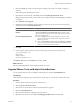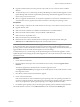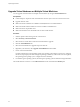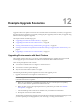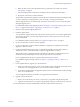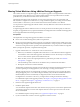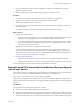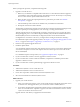Installation guide
n
Upgraded virtual machines cannot be powered on by an ESX 2.x host, even if relocated to a VMFS2
datastore.
n
To automate this process, consider using vCenter Update Manager for virtual machine upgrades. vCenter
Update Manager takes automatic snapshots before performing virtual machine upgrades. See the vSphere
Update Manager Administration Guide.
n
When you upgrade virtual hardware, no downtime is required for vCenter Server or ESX/ESXi hosts. For
virtual machines, the only significant downtime is the time to reboot the guest operating systems.
Prerequisites
n
Create a backup or snapshot of the virtual machine. See the vSphere Virtual Machine Administration Guide.
n
Upgrade VMware Tools.
n
Make sure that all .vmdk files are available to the ESX/ESXi host on a VMFS3 datastore.
n
Make sure that the virtual machine is stored on VMFS3 or NFS datastores.
n
Make sure that no suspend files exist.
n
Make sure that at least one virtual disk exists.
n
Determine the version of the virtual hardware by selecting the virtual machine and clicking the
Summary tab. The VM Version label displays the virtual hardware version.
IMPORTANT VMware recommends that before you upgrade the virtual hardware, first upgrade VMware Tools
on the virtual machine. This is especially important for virtual machines with Microsoft Windows guest
operating systems. On Microsoft Windows virtual machines, if you upgrade the virtual hardware before you
upgrade VMware Tools, the virtual machine might lose its network settings.
To automate this process, consider using vCenter Update Manager for virtual machine upgrades. vCenter
Update Manager ensures that upgrade procedures happen in the correct order. See the vSphere Update Manager
Administration Guide.
Procedure
1 Power off the virtual machine.
2 From the vSphere Client, right-click a virtual machine in the inventory and select Upgrade Virtual
Hardware.
The software upgrades the virtual hardware to the latest supported version.
The Upgrade Virtual Hardware option appears if the virtual hardware on the virtual machine is not the
latest supported version.
3 Click Yes to continue with the virtual hardware upgrade.
4 Power on the virtual machine.
If the virtual machine has a Microsoft Windows guest operating system, the operating system detects a
new device, configures the device, and prompts you to reboot the guest operating system. If any unknown
devices are recognized, the operating system prompts you to configure the device manually.
5 For Windows guest operating systems, reboot the guest operating system to make the changes take effect.
The virtual hardware version is 7 on the VM Version label on the virtual machine Summary tab.
Chapter 11 Upgrading Virtual Machines
VMware, Inc. 83