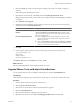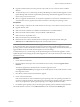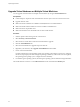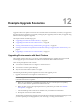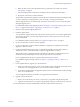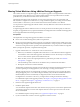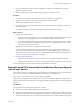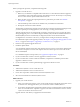Installation guide
7 For Linux guest operating systems, execute the following commands to restore the network:
/etc/init.d/network stop
rmmod vmxnet
modprobe vmxnet
/etc/init.d/network start
The VMware Tools label on the Summary tab changes to OK.
What to do next
(Recommended) Upgrade the virtual machine hardware to version 7. See “Upgrade Virtual Hardware on
Multiple Virtual Machines,” on page 84.
Configure a Virtual Machine to Automatically Upgrade VMware Tools
You can configure a virtual machine to check for and apply VMware Tools upgrades each time you power on
the virtual machine.
Automatic VMware Tools upgrade is not supported for virtual machines with Solaris or Netware guest
operating systems.
Prerequisites
n
Back up your virtual machines to prevent data loss. See the vSphere Virtual Machine Administration Guide.
n
Virtual machines must have a version of VMware Tools shipped with ESX 3.0.1 or later installed.
n
Virtual machines must be hosted on an ESX 3.0.1 or later, and VirtualCenter must be version 2.0.1 or later.
n
Virtual machines must be running a Linux or Microsoft Windows guest operating system that is supported
by ESX 3.0.1 or later and VirtualCenter 2.0.1 or later.
Procedure
1 Power off the virtual machine.
2 Right-click the virtual machine and select Edit Settings.
3 On the Options tab, select VMware Tools.
4 In the Advanced pane, select Check and upgrade Tools before each power-on and click OK.
The next time you power on the virtual machine, it checks the ESX/ESXi host for a newer version of VMware
Tools. If a newer version is available, it is installed and the guest operating system is restarted (if required).
The VMware Tools label on the Summary tab changes to OK.
What to do next
(Recommended) Upgrade the virtual machine hardware to version 7.
Upgrade Virtual Hardware
You can upgrade the hardware version of virtual machines to the latest version of ESX/ESXi. For virtual
machines that are running on ESX 4.x/ESXi 4.x, VMware recommends that you upgrade the virtual hardware
to version 7.
Consider the following points:
n
When you upgrade from virtual hardware version 3 to version 7, the upgrade is irreversible, even if you
take a virtual machine backup or snapshot before performing the upgrade. When you upgrade from virtual
hardware version 4 to version 7 the upgrade is reversible if you take a virtual machine backup or snapshot
before performing the upgrade.
vSphere Upgrade Guide
82 VMware, Inc.