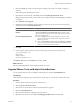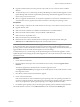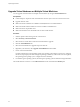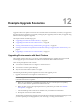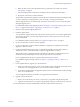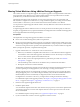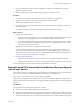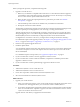Installation guide
3 Click the Console tab to make sure that the guest operating system starts successfully, and log in if
necessary.
Wait until the guest operating system starts.
4 Right-click the virtual machine, select Guest, and select Install/Upgrade VMware Tools.
If the guest operating system has an out-of-date version of VMware Tools, the Install/Upgrade Tools dialog
box appears.
5 Select Automatic Tools Upgrade.
6 (Optional) For Microsoft Windows guest operating systems only, specify a location for the log file by
entering values in the Advanced Options field.
Option Description
Microsoft Windows Guest Operating
Systems
Enter /s /v "/qn" /l
"
Microsoft_Windows_location
\
filename
.log" to perform a silent
upgrade of VMware Tools and create a log file in the specified location on
the guest operating system.
Linux Guest Operating Systems
n
Enter --default to perform the default behavior. Perform a silent
upgrade of VMware Tools. Install tools bin, lib and doc files in the
default /usr directory.
n
Enter --prefix=
binary_location
,
lib_location
,
doc_location
to
perform a silent upgrade of VMware Tools and install the binary, library,
and document files in the specified locations.
7 Click OK.
8 For Linux guest operating systems, execute the following commands to restore the network:
/etc/init.d/network stop
rmmod vmxnet
modprobe vmxnet
/etc/init.d/network start
The VMware Tools label on the Summary tab changes to OK.
What to do next
(Recommended) Upgrade the virtual machine hardware to version 7.
Upgrade VMware Tools on Multiple Virtual Machines
You can upgrade VMware Tools on multiple virtual machines by using the Virtual Machines tab.
Prerequisites
Create backups or snapshots of the virtual machines. See the vSphere Virtual Machine Administration Guide.
Procedure
1 Start the vSphere Client and log in to the vCenter Server.
2 Select Inventory > Hosts and Clusters.
3 Select the host or cluster that contains the virtual machines to upgrade.
4 Click the Virtual Machines tab.
5 Select the virtual machines to upgrade and power them on.
6 Right-click your selections, select Guest > Install/Upgrade VMware Tools and click OK.
Chapter 11 Upgrading Virtual Machines
VMware, Inc. 81