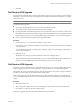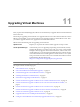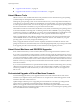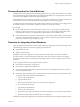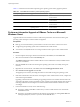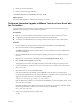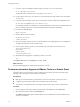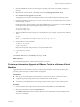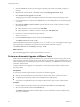Installation guide
3 Click the Console tab to make sure that the guest operating system starts successfully, and log in if
necessary.
4 Right-click the virtual machine, select Guest, and select Install/Upgrade VMware Tools.
5 Select Interactive Tools Upgrade and click OK.
The upgrade process starts by mounting the VMware Tools bundle on the guest operating system.
6 In the virtual machine console, load the CD-ROM driver so the CD-ROM device mounts the ISO image
as a volume.
7 Select Novell > Utilities > Server Console to open the Netware Server Console, and enter one of the
following commands:
n
In the NetWare 6.5 Server Console, enter: LOAD CDDVD.
n
In the NetWare 6.0 or NetWare 5.1 Server Console, enter: LOAD CD9660.NSS.
8 In the Server Console, enter the following command:
vmwtools:\setup.ncf
9 Check the VMware Tools label on the virtual machine Summary tab.
The VMware Tools label should say OK.
When the installation finishes, the message VMware Tools for NetWare are now running appears in the Logger
Screen (NetWare 6.5 and NetWare 6.0 guests) or the Console Screen (NetWare 5.1 guests).
The VMware Tools label on the Summary tab changes to OK.
What to do next
(Recommended) Upgrade the virtual machine hardware to version 7.
Perform an Automatic Upgrade of VMware Tools
When you start an automatic upgrade of VMware Tools, you do not need to perform any operations in the
guest operating system that is running on the virtual machine. The automatic upgrade uninstalls the previous
version of VMware Tools, installs the latest version that is available for your ESX/ESXi host, and if necessary,
reboots the virtual machine.
Automatic VMware Tools upgrade is not supported for virtual machines with Solaris or NetWare guest
operating systems.
Prerequisites
You must have the following items before you perform an automatic upgrade:
n
Back up your virtual machines to prevent data loss. See the Virtual Machine Administration Guide.
n
A supported guest operating system must be installed on the virtual machine.
n
You must have an ESX/ESXi license or be using evaluation mode to power on the virtual machine.
Procedure
1 From the vSphere Client, right-click the virtual machine, select Power, and select Power On.
2 Select the virtual machine and click the Summary tab.
The VMware Tools label indicates whether VMware Tools is installed and current, installed and not
current, or not installed.
vSphere Upgrade Guide
80 VMware, Inc.