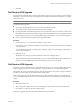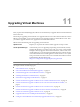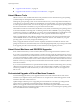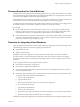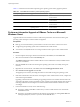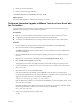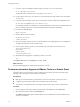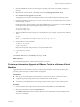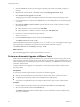Installation guide
9 If you have a previous installation, delete the previous vmware-tools-distrib directory:
rm -rf /tmp/vmware-tools-distrib
The default location of this directory is: /tmp/vmware-tools-distrib.
10 List the contents of the /mnt/cdrom/ directory, and note the filename of the VMware Tools tar installer:
ls /mnt/cdrom
11 Uncompress the tar installer, where <xxxxxx> is the build or revision number of the ESX/ESXi version.
tar zxpf /mnt/cdrom/VMwareTools-4.0.0-<xxxxxx>.tar.gz
If you attempt to install a tar installation over an RPM installation, or the reverse, the installer detects the
previous installation and must convert the installer database format before continuing.
12 Unmount the CD-ROM image:
umount /dev/cdrom
13 Run the VMware Tools tar installer:
cd vmware-tools-distrib
./vmware-install.pl
14 Answer the prompts and press Enter to accept the default values if appropriate for your configuration
and follow the instructions at the end of the script.
15 For Linux guest operating systems, execute the following commands to restore the network:
/etc/init.d/network stop
rmmod vmxnet
modprobe vmxnet
/etc/init.d/network start
16 (Optional) When the upgrade is complete, log off the root account:
exit
The VMware Tools label on the Summary tab changes to OK.
What to do next
(Recommended) Upgrade the virtual machine hardware to version 7.
Perform an Interactive Upgrade of VMware Tools on a Solaris Guest
Upgrade VMware Tools to the latest version to enhance the performance of the virtual machine's guest
operating system and improve virtual machine management.
Prerequisites
n
Back up your virtual machines to prevent data loss. See the Virtual Machine Administration Guide.
n
A supported guest operating system must be installed on the virtual machine.
n
You must have an ESX/ESXi license or be using evaluation mode to power on the virtual machine.
Procedure
1 From the vSphere Client, right-click the virtual machine, select Power, and select Power On.
2 Select the virtual machine and click the Summary tab.
The VMware Tools label indicates whether VMware Tools is installed and current, installed and not
current, or not installed.
vSphere Upgrade Guide
78 VMware, Inc.