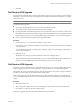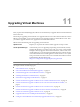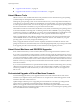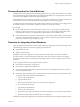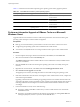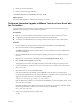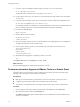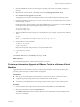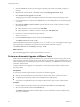Installation guide
8 Follow the onscreen instructions.
9 Reboot to make the changes take effect.
The VMware Tools label on the Summary tab changes to OK.
What to do next
(Recommended) Upgrade the virtual machine hardware to version 7.
Perform an Interactive Upgrade of VMware Tools on a Linux Guest with
the Tar Installer
Upgrade VMware Tools to the latest version to enhance the performance of the virtual machine's guest
operating system and improve virtual machine management.
Prerequisites
n
Back up your virtual machines to prevent data loss. See the Virtual Machine Administration Guide.
n
A supported guest operating system must be installed on the virtual machine.
n
You must have an ESX/ESXi license or be using evaluation mode to power on the virtual machine.
Procedure
1 From the vSphere Client, right-click the virtual machine, select Power, and select Power On.
2 Select the virtual machine and click the Summary tab.
The VMware Tools label indicates whether VMware Tools is installed and current, installed and not
current, or not installed.
3 Click the Console tab to make sure that the guest operating system starts successfully, and log in if
necessary.
4 Right-click the virtual machine, select Guest, and select Install/Upgrade VMware Tools.
5 Select Interactive Tools Upgrade and click OK.
The upgrade process starts by mounting the VMware Tools bundle on the guest operating system.
6 In the virtual machine console, log in as root (su -) and, if necessary, create the /mnt/cdrom directory:
mkdir /mnt/cdrom
7 Mount the VMware Tools virtual CD-ROM image.
Some Linux distributions automatically mount CD-ROMs. Verify the state by running the mount
command. If the CD-ROM device is mounted, each of the device's partitions with a recognized file system
appears in the output of the mount command as something like this:
/dev/cdrom on /mnt/cdrom type iso9660 (ro,nosuid,nodev)
If the CD-ROM device is listed, it is mounted. If the CD-ROM device is already mounted, do not use the
mount and umount commands.
Some Linux distributions use different device names or organize the /dev directory differently. Modify
the following commands to reflect the conventions used by your distribution:
mount /dev/cdrom /mnt/cdrom
8 Change to a working directory (for example, /tmp):
cd /tmp
Chapter 11 Upgrading Virtual Machines
VMware, Inc. 77