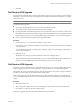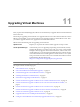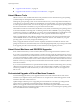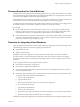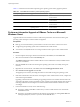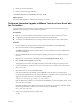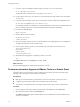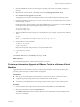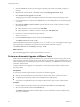Installation guide
n
“Upgrade Virtual Hardware,” on page 82
n
“Upgrade Virtual Hardware on Multiple Virtual Machines,” on page 84
About VMware Tools
VMware Tools is a suite of utilities that enhances the performance of the virtual machine’s guest operating
system and improves management of the virtual machine.
Although the guest operating system can run without VMware Tools, you lose important functionality and
convenience. If you do not have VMware Tools installed in your virtual machine, you cannot use the shutdown
or restart options from the toolbar. You can use only the power options. Shut down the guest operating system
from the virtual machine console before you power off the virtual machine.
The installers for VMware Tools for Microsoft Windows, Linux, Solaris, and NetWare guest operating systems
are built into ESX/ESXi as ISO image files. An ISO image file looks like a CD-ROM to your guest operating
system and even appears as a CD-ROM disc. You do not use an actual CD-ROM disc to install VMware Tools,
nor do you need to download the CD-ROM image or burn a physical CD-ROM of this image file.
When you install VMware Tools, VMware vCenter Server temporarily connects the virtual machine’s first
virtual CD-ROM disk drive to the ISO image file that contains the VMware Tools installer for your guest
operating system. You are ready to begin the installation process.
When you upgrade VMware Tools, the software completely uninstalls and reinstalls the VMware Tools
package. For this reason, some functionality such as networking might temporarily stop working in the middle
of the upgrade procedure. The functionality is restored at the end of the upgrade procedure.
About Virtual Machines and ESX/ESXi Upgrades
Some virtual machines that you create on ESX 4.x/ESXi 4.x hosts are supported on ESX 3.x/ESXi 3.5 hosts.
If you create a virtual machine on ESX 4.x/ESXi 4.x and select the typical path, the virtual hardware version is
version 7. Virtual machines with virtual hardware version 7 are not supported on ESX 3.x/ESXi 3.5 hosts. When
you create virtual machines on ESX 4.x/ESXi 4.x, select the custom path and select virtual hardware version 4
to ensure that your virtual machines can run on ESX 3.x/ESXi 3.5 hosts. When the virtual machines have virtual
hardware version 4, you can migrate the virtual machines between the ESX 3.x/ESXi 3.5 and ESX 4.x/ESXi 4.x
hosts and use vMotion.
If you create virtual machines that use paravirtualization (VMI) or an enhanced networking device (vmxnet),
vMotion is not supported. In this case, you can move the virtual machine to the ESX 3.x host if the virtual
machine is powered off. Virtual machines that you create on ESX 4.x/ESXi 4.x hosts are not supported on
ESX 2.x hosts.
Orchestrated Upgrade of Virtual Machines Scenario
An orchestrated upgrade allows you to upgrade VMware Tools and the virtual hardware of the virtual
machines in your vSphere inventory at the same time. You can perform an orchestrated upgrade of virtual
machines at the folder or datacenter level.
Update Manager makes the process of upgrading the virtual machines convenient by providing baseline
groups. When you remediate a virtual machine against a baseline group containing the
VMware Tools Upgrade to Match Host baseline and the VM Hardware Upgrade to Match Host baseline,
Update Manager sequences the upgrade operations in the correct order. As a result, the guest operating system
is in a consistent state at the end of the upgrade.
vSphere Upgrade Guide
74 VMware, Inc.