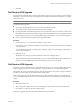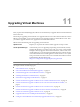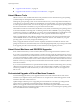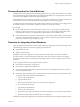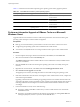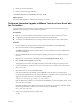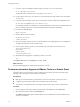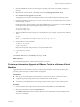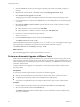Installation guide
Upgrading Virtual Machines 11
After you perform an ESX/ESXi upgrade, VMware recommends that you upgrade all the virtual machines that
reside on the host.
The first step in upgrading virtual machines is to upgrade VMware Tools. If the virtual machines do not have
VMware Tools installed, you can use the VMware Tools upgrade procedure to install VMware Tools. After
you install or upgrade VMware Tools, upgrade the virtual machine hardware.
VMware offers the following tools for upgrading virtual machines:
vSphere Client
Requires you to perform the virtual machine upgrade one step at a time.
vCenter Update Manager
Automates the process of upgrading and patching virtual machines, thereby
ensuring that the steps occur in the correct order. You can use vCenter Update
Manager to directly upgrade virtual machine hardware, VMware Tools, and
virtual appliances. You can also patch and update third-party software running
on the virtual machines and virtual appliances. See the VMware vCenter Update
Manager Installation and Adminstration Guide accessible on the VMware vCenter
Update Manager Documentation page:
http://www.configuresoft.net/support/pubs/vum_pubs.html:
NOTE Do not use vmware-vmupgrade.exe to upgrade virtual machines.
This chapter includes the following topics:
n
“About VMware Tools,” on page 74
n
“About Virtual Machines and ESX/ESXi Upgrades,” on page 74
n
“Orchestrated Upgrade of Virtual Machines Scenario,” on page 74
n
“Planning Downtime for Virtual Machines,” on page 75
n
“Downtime for Upgrading Virtual Machines,” on page 75
n
“Perform an Interactive Upgrade of VMware Tools on a Microsoft Windows Guest,” on page 76
n
“Perform an Interactive Upgrade of VMware Tools on a Linux Guest with the Tar Installer,” on
page 77
n
“Perform an Interactive Upgrade of VMware Tools on a Solaris Guest,” on page 78
n
“Perform an Interactive Upgrade of VMware Tools in a Netware Virtual Machine,” on page 79
n
“Perform an Automatic Upgrade of VMware Tools,” on page 80
n
“Upgrade VMware Tools on Multiple Virtual Machines,” on page 81
n
“Configure a Virtual Machine to Automatically Upgrade VMware Tools,” on page 82
VMware, Inc.
73