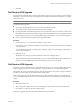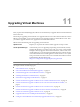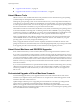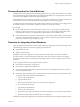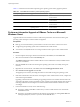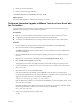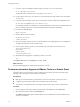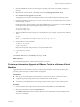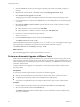Installation guide
7 Click OK.
Roll Back an ESX Upgrade
You might need to roll back to ESX 3.5 if the upgrade to ESX 4.1 does not work as expected in your environment.
Optionally, you can remove the ESX 4.1 boot option from the ESX bootloader menu and perform a complete
roll back to ESX 3.5.
NOTE Roll backs are supported only for upgrades from ESX 3.5 to ESX 4.1 using vCenter Update Manager.
Consider the following points:
n
Any changes made to the ESX 4.1 service console are lost after the rollback.
n
Any changes made to virtual machines will persist after the rollback.
n
If you upgraded the virtual machine hardware, the virtual machines will not work after you perform the
ESX rollback. To avoid this situation, take a snapshot of the virtual machine before you upgrade the virtual
machine hardware. After you run the ESX rollback script, boot into ESX 3.5 and revert to the snapshot.
n
Only a system administrator can perform this optional procedure.
Procedure
1 Run the rollback-to-esx3 command in the ESX 4.1 service console.
The rollback-to-esx3 command reconfigures the bootloader to boot into ESX 3.5 and removes the ability
to boot into ESX 4.1.
You can include the optional -f (force) flag. If you omit the -f flag, you are prompted to confirm that you
want to roll back to ESX 3.5.
2 Reboot the server.
While the host is powering on, observe that the boot menu has changed to ESX 3.5.
3 After the host boots into ESX 3.5, delete the ESX 4.1 service console VMDK folder from the VMFS datastore.
The service console VMDK folder name has the following format: esxconsole-
<UUID>
.
Roll Back an ESXi Upgrade
Each time you update an ESXi host, a copy of the ESXi image is saved on your host. If you think an ESXi upgrade
might be making your host not work as expected in your environment, you can roll back the upgrade.
ESXi permits only one level of rollback. Only one previous build can be saved at a time. In effect, each ESXi 4.x
host stores up to two builds, one boot build and one standby build.
When you manually boot into the standby build instead of the current boot build, an irreversible rollback
occurs. The standby build becomes the new boot build and remains the boot build until you perform another
update.
Procedure
1 Reboot the ESXi 4.1 host.
2 When the page that displays the current boot build appears, press Shift+r to select the standby build.
3 Press Shift+y to confirm the selection and press Enter.
The previous upgrade rolls back. The standby build becomes the boot build.
Chapter 10 Postupgrade Considerations for Hosts
VMware, Inc. 71