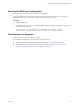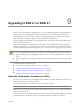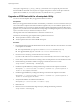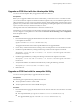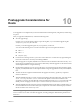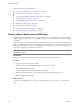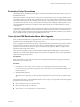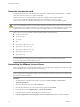Installation guide
About the esxconsole.vmdk
A virtual machine disk file (.vmdk file) stores the contents of a virtual machine's hard disk drive. A .vmdk file
can be accessed in the same way as a physical hard disk.
In ESX 4.1, the service console's partitions are stored in a .vmdk file. These partitions include /,
swap, /var/log, and all the optional partitions. The name of this file is esxconsole-
system-
uuid
/esxconsole.vmdk. All .vmdk files, including the esxconsole.vmdk, are stored in VMFS volumes.
CAUTION Do not change the name or directory path of the esxconsole.vmdk file. If you rename the esxconsole
folder or the VMDK file, the ESX host cannot reboot. VMware recommends that you allow only administrators
to modify datastores and make certain that users who have permission to modify datastores are aware of the
problems that occur when the esxconsole-
system-uuid
folder or the esxconsole.vmdk file is renamed.
The esxconsole-
system-uuid
folder contains the following files and subdirectories:
n
esxconsole-flat.vmdk
n
esxconsole.vmdk
n
core-dumps
n
logs
n
logs/sysboot-vmkernel-boot.log
n
logs/sysboot-dmesg-boot.log
n
logs/sysboot-vmkernel-late.log
n
logs/sysboot-dmesg-late.log
n
logs/sysboot.log
IMPORTANT The service console must be installed on a VMFS datastore that is resident on a host's local disk or
on a SAN disk that is masked and zoned to that particular host only. The datastore that contains
esxconsole.vmdk cannot be shared between hosts.
Uninstalling the VMware License Server
After you upgrade all of your hosts to ESX 4.1/ESXi 4.1, you can optionally uninstall your license server and
remove the license server configuration from vCenter Server.
NOTE Consider leaving the license server and the license server configuration in place if the vCenter Server
instance might need to manage ESX 3.x/ESXi 3.5 hosts in the future. The license server does not interfere with
operations if you leave it in place.
Procedure
1 As Administrator on the Microsoft Windows system, select Start > Settings > Control Panel >
Add/Remove Programs.
2 Select the VMware License Server and click Remove.
3 Click Yes to confirm that you want to remove the program and click Finish.
4 In vCenter Server, select Administration > vCenter Server Settings.
5 In the License Server text box, delete the path to the license server.
6 If the Reconfigure ESX 3 hosts using license servers to use this server option is selected, unselect it.
vSphere Upgrade Guide
70 VMware, Inc.