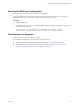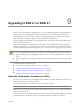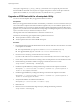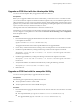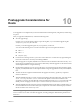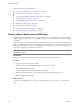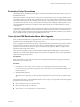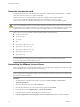Installation guide
This chapter includes the following topics:
n
“Restore vSphere Web Access on ESX Hosts,” on page 68
n
“Evaluation Period Countdown,” on page 69
n
“Clean Up the ESX Bootloader Menu After Upgrade,” on page 69
n
“About the esxconsole.vmdk,” on page 70
n
“Uninstalling the VMware License Server,” on page 70
n
“Roll Back an ESX Upgrade,” on page 71
n
“Roll Back an ESXi Upgrade,” on page 71
n
“Restore the ESX Host Configuration,” on page 72
n
“Restore the ESXi Host Configuration,” on page 72
Restore vSphere Web Access on ESX Hosts
For ESX 3.5 to ESX 4.1 upgrades only, the vSphere Web Access service is disabled after you upgrade using
Update Manager. If you have Web Access enabled on the host, you must restore the service after the upgrade
is complete.
vSphere Web Access is a user interface that runs in a Web browser and provides access to the virtual machine’s
display. The vSphere Web Access service is installed when you install ESX 4.1 or vCenter Server 4.1, but is not
running by default. Before you log in and start managing virtual machines, you must start the vSphere Web
Access service on the ESX or vCenter Server instance.
NOTE vSphere Web Access is not supported on ESXi hosts. Restoring Web Access is not applicable to upgrades
from ESX 4.0 to ESX 4.1.
Prerequisites
You must have root privileges to check the status and run the vSphere Web Access service.
Procedure
1 Log in to the ESX host using root privileges.
2 Type the command to check whether the Web Access service is running.
service vmware-webAccess status
A message appears that says whether the service is running.
3 (Optional) If vSphere Web Access is not running, type the command to start Web Access.
service vmware-webAccess start
What to do next
You can now use vSphere Web Access to log in to the ESX host. See the vSphere Web Access Administrator's
Guide.
vSphere Upgrade Guide
68 VMware, Inc.