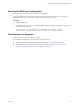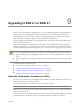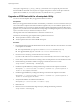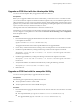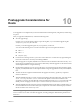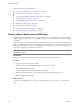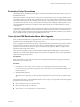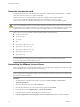Installation guide
vihostupdate supports https://, http://, and ftp:// downloads. You can specify the protocols in the
download URL for the bundle. vihostupdate also supports local paths. To search a local depot where the
vSphere CLI is installed, use /local/depot/metadata.zip without the file:/// parameter.
Upgrade an ESX Host with the vihostupdate Utility
You can use the vihostupdate utility to upgrade from ESX 4.0 to ESX 4.1.
Prerequisites
Before you can upgrade an ESX host from the command line, you must have access to a machine on which you
can run the VMware vSphere Command-Line Interface (vSphere CLI). You can install the vSphere CLI on a
Microsoft Windows or Linux system or import the VMware vSphere Management Assistant (vMA) virtual
appliance onto your ESX host. For information about importing or installing the vSphere CLI, see the VMware
vSphere Command-Line Interface Installation and Reference Guide.
The target host must have 2GB of RAM if it is connected to vCenter Server.
For ESX hosts, the following space requirements for partitions must be met.
n
The /root partition must have at least 1.8GB.
n
The /boot partition must have at least 24MB of free space.
Procedure
1 Download the following upgrade ZIP bundles from the VMware Web site to a location that is accessible
to the vSphere CLI machine.
n
The esxupdate bulletin, pre-upgrade-from-ESX4.0-to-4.1.0-0.0.
build#
-release.zip
n
The upgrade bulletin, upgrade-from-ESX4.0-to-4.1.0-0.0.
build#
-release.zip
2 From the service console, log on to the ESX 4.0 host as user root.
If you do not have direct access to the ESX 4.0 host, connect remotely to the service console using ssh.
3 Power off any virtual machines that are running on the host and place the host into maintenance mode.
4 Run the following command to enable an outgoing connection for the service console.
esxcfg-firewall --allowIncoming --allowOutgoing
5 Install the esxupdate bulletin by running the following command on the vSphere CLI machine.
vihostupdate -i --server
host name or IP address
--username root --password
password
-b
location of the esxupdate ZIP bundle
6 Install the upgrade bulletin by running the following command on the vSphere CLI machine.
vihostupdate -i --server
host name or IP address
--username root --password
password
-b
location of the ESX upgrade ZIP bundle
7 Verify that the bulletins are installed on the ESX host.
vihostupdate.pl --server
host name or IP address
--query
8 Reboot the host.
9 Reset the service console firewall to high security by running the following command.
esxcfg-firewall --blockOutgoing
vSphere Upgrade Guide
64 VMware, Inc.