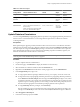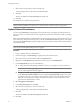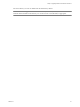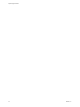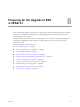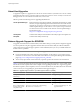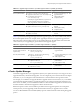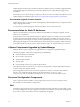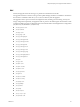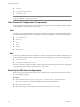Installation guide
8 Select the users and groups for whom to add the role.
To select multiple names, control-click each additional name.
9 Click OK.
All users are added to the Users and Groups list for this role.
10 Click OK.
The datastore is saved with the new permissions.
NOTE You need to set up permissions for new datastores that you create. By default, new datastores are created
under the datacenter folder in the inventory. You can move it into a datastore folder, as appropriate.
Update Network Permissions
You must change Read-only nonpropagating network permissions to propagating network permissions in
order for users to access the networks. You can assign network permissions on networks or folders containing
networks.
Before performing the update procedure, determine the network organization for virtual machines, hosts, and
users. If necessary, define new networking roles or modify the Network Consumer sample role. This sample
role assigns the Assign Network privilege. In addition, group your networks in folders that coincide with your
organizational needs.
NOTE The Read-only propagating permission on a datacenter, in addition to all permissions you have set,
will be kept intact after the network permissions upgrade.
Procedure
1 Log in to vSphere Client as an administrator.
2 On the Home page, click Networking to display the networks in the inventory.
3 Select the network or network folder and click the Permissions tab.
4 Right-click in the Permissions tab and from the context menu, choose Add Permission.
5 In the Assigned Role pane, do one of the following:
n
To assign specific network privileges defined in a role by your company, choose the custom role.
NOTE The Read-only propagating permission on a datacenter, in addition to all permissions you
have set, will be kept intact after the upgrade.
n
To migrate read-only nonpropagating datacenter permissions to propagating network permissions,
choose Network Consumer (sample). This role assigns the Assign Networkprivilege to users, which
is required so that users can associate a virtual machine's vNIC or host's NIC with the network on
which this role is granted. This requires the appropriate permissions for the assignment are also
granted on the virtual machines or hosts.
6 Select Propagate to Child Objects.
7 In the Users and Groups pane, click Add.
8 Select the users and groups for whom to add the role.
To select multiple names, control-click each additional name.
9 Click OK.
All users are added to the Users and Groups list for this role.
10 Click OK.
vSphere Upgrade Guide
52 VMware, Inc.