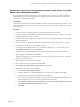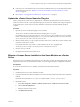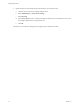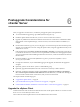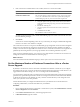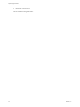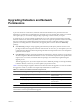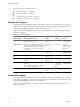Installation guide
The vSphere Client upgrade operation requires no downtime. No virtual machines or clients need to be
powered off for this process.
Procedure
1 (Optional) Use Add/Remove Programs from the Windows Control Panel to remove any previous vCenter
Server client.
Older vCenter Server clients do not need to be removed and are useful if you need to connect to legacy
hosts.
2 Install the vSphere Client 4.1.
After you install the vSphere Client 4.1, you can connect to vCenter Server using the domain name or IP address
of the Windows machine on which vCenter Server is installed and the user name and password of a user on
that machine.
If you do not have the VI Client 2.5 installed and you use vSphere Client to connect to VirtualCenter 2.5, the
vSphere Client prompts you to download and install the VI Client 2.5. After you install the VI Client 2.5, you
can use the vSphere Client log-in interface to connect to VirtualCenter 2.5 or vCenter Server 4.1.
What to do next
Use the vSphere Client to connect to the vCenter Server IP address with your Windows login username and
password. Specifically, use the login credentials appropriate to the Windows machine on which vCenter Server
is installed. The vCenter Server username and password might be different than the username and password
you use for ESX/ESXi.
If the vSphere Client displays security alerts and exceptions when you log in or perform some operations, such
as opening performance charts or viewing the Summary tab, this might mean that your Internet Explorer (IE)
security settings are set to High. If your IE security settings are set to High, enable the Allow scripting of
Internet Explorer web browser control setting in IE.
If you cannot connect to the vCenter Server system, you might need to start the VMware VirtualCenter Server
service manually. To start the service, in the Settings menu, select Control Panel > Administrative Tools >
Services > VMware VirtualCenter Server. The machine might require several minutes to start the service.
Join a Linked Mode Group After a vCenter Server Upgrade
After you upgrade a machine to vCenter Server 4.1, you can join the system to a Linked Mode group.
Prerequisites
Before you join a Linked Mode group, review the Linked Mode prerequisites and considerations. See the ESX
and vCenter Server Installation Guide, the ESXi Installable and vCenter Server Setup Guide, or the ESXi Embedded
and vCenter Server Setup Guide.
Procedure
1 From the Start menu, select All Programs > VMware > vCenter Server Linked Mode Configuration.
2 Click Next.
3 Select Modify linked mode configuration and click Next.
4 Click Join vCenter Server instance to an existing linked mode group or another instance and click
Next.
5 Enter the server name and LDAP port number of any remote vCenter Server that is or will be a member
of the group and click Next.
If you enter an IP address for the remote server, the installer converts it into a fully qualified domain name.
vSphere Upgrade Guide
46 VMware, Inc.