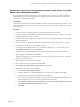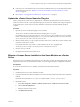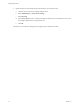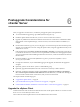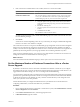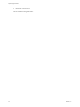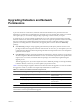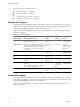Installation guide
n
If a license server was installed on the source machine, install the license server on the destination machine
and migrate the licenses. See “Migrate a License Server Installed on the Same Machine as vCenter
Server,” on page 43.
n
See Chapter 6, “Postupgrade Considerations for vCenter Server,” on page 45.
Update the vCenter Server Name for Plug-Ins
When you migrate the vCenter Server configuration to a destination machine that does not have the same
name as the source machine, you must update the plug-ins to use the new machine name. Plug-ins registered
to the vCenter Server system cannot access the destination vCenter Server machine until this update is
complete.
Procedure
1 Open the extension.xml file for the plug-in in a text editor.
The extension.xml file is located in the folder for the plug-in in C:\Program
Files\VMware\Infrastructure\VirtualCenter Server\extensions\. For example, the extension.xml file
for the vCenter Storage Monitoring plug-in is C:\Program Files\VMware\Infrastructure\VirtualCenter
Server\extensions\com.vmware.vim.sms\extension.xml.
2 Edit the contents of the <url> tag to replace the name of the source vCenter Server system with the name
of the new vCenter Server system.
For example: If the new server name is vcenter.example.com, the <url> tag might read
<url>http://vcenter.example.com:80/sms/smService-web/health.xml</url>.
3 Save the extension.xml file.
4 Re-register the extension with vCenter Server.
Migrate a License Server Installed on the Same Machine as vCenter
Server
If the license server was installed with vCenter Server on the source machine, the data migration tool cannot
migrate the license server to the destination machine. You must migrate the license configuration manually.
Prerequisites
If you do not have the license server installer, download it from the VMware Web site.
Procedure
1 Install the license server on the destination machine.
2 Copy the license files from the license folder on the source machine to the license folder on the destination
machine.
By default, the license folder is C:\Program Files\VMware\VMware License Server\Licenses\.
3 Reload the licenses.
a Select Start > Programs > VMware > VMware License Server > VMware License Server Tools.
b Click the Start/Stop/Reread tab.
c Select the VMware License Server.
d Click ReRead License File.
Chapter 5 Upgrade to vCenter Server on a Different Machine and Upgrade the Existing Database
VMware, Inc. 43