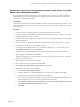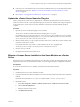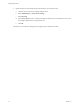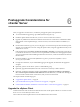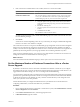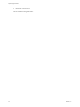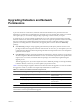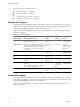Installation guide
Restore the vCenter Server Configuration and Install vCenter Server on the New
Machine with a Nonbundled Database
If you used the data migration tool to back up the configuration of a vCenter Server system connected to a
nonbundled database, use the data migration tool to install vCenter Server and restore the vCenter Server
configuration to the destination machine.
Prerequisites
Ensure that the destination vCenter Server machine has access to all other systems that it must connect to, such
as the domain server, Windows Active Directory server with vCenter user accounts, database server, license
server, and so on.
Procedure
1 Copy the datamigration folder from the source machine to the destination machine.
2 Insert the vCenter Server installation media into the DVD-ROM drive on the new machine, or copy the
installation ISO image to the new machine.
3 From the Windows command prompt, change to the datamigration folder copied from the source machine
and type install.bat.
4 If the name of the new machine is different from the name of the source machine, enter y to continue.
5 Enter the path to the vCenter Server installation media.
For example, if the installation media is in D:\Temp\VMware-VIMSetup-en-4.1.0-
build number
, enter
D:\Temp\VMware-VIMSetup-en-4.1.0-
build number
.
The install script verifies that migration data is present, and launches the vCenter Server installer.
6 Select a language for the installer and click OK.
The Welcome page informs you that an earlier version of vCenter Server is on the computer and will be
upgraded to vCenter Server 4.1.
7 When the Welcome screen appears, click Next.
8 Review the End-User Patent Agreement and click Next.
9 Select I agree to the terms in the license agreement and click Next.
10 Enter the information for the remote database.
a Click Use an existing supported database.
b Select the DSN that was used for the database on the 32-bit source machine and click Next.
c Enter the user name and password for the DSN and click Next.
If you specify a remote SQL Server database that uses Windows NT authentication, the database user
and the logged-in user on the vCenter Server machine must be the same.
d Select Upgrade existing vCenter Server database and select the I have taken a backup of the existing
vCenter Server database and SSL certificates check box.
e Click Next.
Chapter 5 Upgrade to vCenter Server on a Different Machine and Upgrade the Existing Database
VMware, Inc. 41