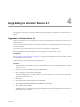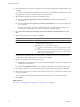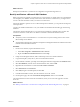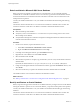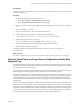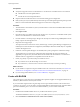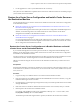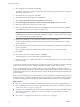Installation guide
6 Select a language for the installer and click OK.
The Welcome page informs you that an earlier version of vCenter Server is on the computer and will be
upgraded to vCenter Server 4.1.
7 When the Welcome screen appears, click Next.
8 Review the End-User Patent Agreement and click Next.
9 Select I agree to the terms in the license agreement and click Next.
10 Select Install SQL Server 2005 Express instance (for small-scale deployments) and click Next.
11 Enter the password for the vCenter Service user account.
12 Either accept the default destination folders or click Change to select another location, and click Next.
The installation path cannot have commas (,) or periods (.).
NOTE To install the vCenter Server on a drive other than C:, verify that there is enough space in the
C:\WINDOWS\Installer folder to install the Microsoft Windows Installer .msi file. If you do not have enough
space, your vCenter Server installation might fail.
13 Enter the port numbers to use or accept the port numbers shown and click Next.
The port numbers displayed are those that were backed up from the source VirtualCenter or vCenter
Server installation.
14 Select the amount of memory to allocate to the vCenter JVM in Tomcat, according to the number of hosts
in your environment.
You can adjust this setting after installation if the number of hosts in your environment changes.
15 Click Install.
16 When the vCenter Server installation finishes, click Finish.
The data migration tool restores the backed up configuration data.
17 Check the \logs\restore.log file in the datamigration folder, and verify that no errors occurred during
the restore process.
vCenter Server is installed, and the settings that you backed up are restored. The SQL Server Express database
is also restored on the new machine. After the installation is complete, vCenter Server is started.
If you used the data migration tool to back up VMware vCenter Update Manager configuration data, the
vCenter Update Manager installer is launched. Complete the steps in the installation wizard to install vCenter
Update Manger and restore the configuration. See the VMware vCenter Update Manager documentation for
more information.
If you used the data migration tool to back up VMware vCenter Orchestrator configuration data, the vCenter
Orchestrator installer is launched. Complete the steps in the installation wizard to install vCenter Orchestrator
and restore the configuration. See the VMware vCenter Orchestrator documentation for more information.
What to do next
n
If the new vCenter Server machine has a different name than the source machine, update plug-ins and
other solutions that access the vCenter Server system with the name of the new machine. See “Update the
vCenter Server Name for Plug-Ins,” on page 43.
n
If a license server was installed on the source machine, install the license server on the destination machine
and migrate the licenses. See “Migrate a License Server Installed on the Same Machine as vCenter
Server,” on page 43.
n
See Chapter 6, “Postupgrade Considerations for vCenter Server,” on page 45.
vSphere Upgrade Guide
40 VMware, Inc.