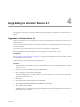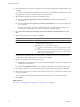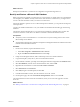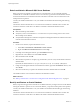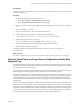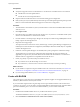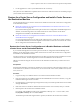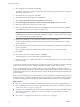Installation guide
3 Use the application to create a system DSN and test the connectivity.
The system now has a DSN that is compatible with vCenter Server. When the vCenter Server installer prompts
you for a DSN, select the 64-bit DSN.
Restore the vCenter Server Configuration and Install vCenter Server on
the Destination Machine
Use the data migration tool to start the vCenter Server installer and restore the vCenter Server configuration
to the destination machine.
n
Restore the vCenter Server Configuration and a Bundled Database and Install vCenter Server on the
Destination Machine on page 39
If you used the data migration tool to back up the vCenter Server configuration and bundled SQL Server
database, use the data migration tool to install vCenter Server and restore the vCenter Server
configuration and database to the destination machine.
n
Restore the vCenter Server Configuration and Install vCenter Server on the New Machine with a
Nonbundled Database on page 41
If you used the data migration tool to back up the configuration of a vCenter Server system connected
to a nonbundled database, use the data migration tool to install vCenter Server and restore the vCenter
Server configuration to the destination machine.
Restore the vCenter Server Configuration and a Bundled Database and Install
vCenter Server on the Destination Machine
If you used the data migration tool to back up the vCenter Server configuration and bundled SQL Server
database, use the data migration tool to install vCenter Server and restore the vCenter Server configuration
and database to the destination machine.
Use this procedure if you used the data migration tool to back up a SQL Server Express database local to the
vCenter Server machine. The data migration tool restores the database to the new machine.
VMware recommends using the same host name for the destination machine that you used for the source
machine.
Prerequisites
Ensure that the destination vCenter Server machine has access to all other systems that it must connect to, such
as the domain server, Windows Active Directory server with vCenter user accounts, database server, license
server, and so on.
Procedure
1 Copy the datamigration folder from the source machine to the destination machine.
2 Insert the vCenter Server installation media into the DVD-ROM drive on the new machine, or copy the
installation ISO image to the new machine.
3 From the Windows command prompt, change to the datamigration folder copied from the source machine
and type install.bat.
4 If the name of the new machine is different from the name of the source machine, enter y to continue.
5 Enter the path to the vCenter Server installation media.
For example, if the installation media is in D:\Temp\VMware-VIMSetup-en-4.1.0-
build number
, enter
D:\Temp\VMware-VIMSetup-en-4.1.0-
build number
.
The install script verifies that migration data is present, and launches the vCenter Server installer.
Chapter 5 Upgrade to vCenter Server on a Different Machine and Upgrade the Existing Database
VMware, Inc. 39