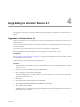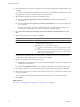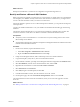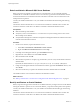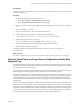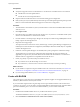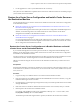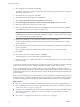Installation guide
Prerequisites
n
Verify that a supported version of VirtualCenter or vCenter Server is installed on the source machine:
n
VirtualCenter 2.5 and its update releases
n
vCenter Server 4.0 and its update releases
n
Stop the VMware VirtualCenter Server service before backing up the configuration.
n
If the \datamigration\data\ folder already exists from a previous backup attempt, backup cannot proceed.
Remove or rename this folder before backing up the vCenter Server configuration.
Procedure
1 As Administrator on the Windows system, insert the VMware vCenter Server Installation DVD or double-
click autorun.exe.
2 Click Explore media.
3 Open the datamigration folder and extract the datamigration.zip archive to a writeable local file system
on the source VirtualCenter or vCenter Server machine.
4 From the Windows command prompt, change to the datamigration folder and type backup.bat to run the
backup script of the data migration tool.
5 Respond to the script prompts.
The script checks the vCenter Server version, database type, vCenter Update Manager configuration (if
installed), and vCenter Orchestrator configuration (if installed) to determine whether they are compatible
with the data migration tool.
6 If VMware vCenter Update Manager is not installed, enter y when prompted to continue the backup.
The VirtualCenter or vCenter Server configuration data and the SQL Server Express database (if
applicable) are copied to the \data folder in the extracted folder. The VirtualCenter or vCenter Server
database instance is upgraded to be compatible with vCenter Server 4.1.
7 Check \logs\backup.log in the datamigration folder for errors.
n
If you find no errors, the data backup was successful.
n
If you find errors, correct the source of the error and rerun backup.bat before proceeding.
What to do next
n
If your database is a SQL Server Express database local to the vCenter Server machine, see “Restore the
vCenter Server Configuration and Install vCenter Server on the Destination Machine,” on page 39.
n
If you are using another database, see “Create a 64-Bit DSN,” on page 38.
Create a 64-Bit DSN
The vCenter Server system must have a 64-bit DSN. This requirement applies to all supported databases. By
default, any DSN created on a 64-bit system is 64 bit.
If you use the data migration tool to migrate a SQL Server Express database located on the vCenter Server
system to a new system, you do not need to create the 64-bit DSN. The data migration tool creates the DSN as
part of the installation process. For other non-bundled databases, you must create a 64-bit DSN.
Procedure
1 Install the 64-bit database ODBC drivers on your Microsoft Windows system.
The default installation location is C:\Program Files\VMware\Infrastructure\VirtualCenter Server.
2 Click Control Panel > Administrative Tools > Data Sources (ODBC).
vSphere Upgrade Guide
38 VMware, Inc.