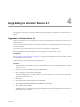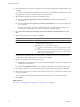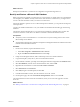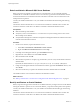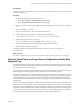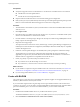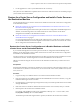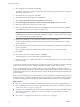Installation guide
Prerequisites
Verify that you have a VirtualCenter 2.5 or vCenter Server 4.0 system running with a local or remote Oracle 10g
or Oracle 11g database.
Procedure
1 On the source machine, stop the VirtualCenter service.
a Select Start > Programs > Administrative Tools > Services.
b Right-click VMware VirtualCenter Server and select Stop.
2 On the source machine, log in to Oracle SQL*Plus as the VirtualCenter 2.5 or vCenter Server 4.0 database
user.
3 Export the database as a .dmp file.
4 Copy the .dmp file onto the C:\ drive of the destination machine.
5 In Oracle SQL*Plus, run the following command to create the tablespace.
create tablespace vctest datafile 'c:\vctest.dbf' size 100m autoextend on;
6 Run the following command to create a user.
create user VCUSER identified by CENSORED default tablespace vctest;
7 Import the .dmp file into the Oracle 64-bit database on the destination machine.
8 Verify that all the table data is imported.
The original database is restored onto the new database, which you can use for the upgrade to
vCenter Server 4.1.
What to do next
See “Back Up VirtualCenter or vCenter Server Configuration with the Data Migration Tool,” on page 37.
Back Up VirtualCenter or vCenter Server Configuration with the Data
Migration Tool
Use the data migration tool to back up VirtualCenter or vCenter Server configuration data such as port settings,
SSL certificates, and licensing information. The data migration tool can restore these settings when you upgrade
to vCenter Server on a new 64-bit machine.
If your database is a SQL Server Express database that is local to the VirtualCenter or vCenter Server machine,
the data migration tool will back up the database and restore it to the destination machine.
If VMware vCenter Orchestrator is installed on the same machine as VirtualCenter or vCenter Server, the data
migration tool will back up the vCenter Orchestrator configuration and restore it to the destination machine.
The data migration tool does not back up and restore the vCenter Orchestrator database. See the VMware
vCenter Orchestrator documentation for information about upgrading vCenter Orchestrator using the data
migration tool.
If VMware vCenter Update Manager is installed on the same machine as VirtualCenter or vCenter Server, the
data migration tool will back up the vCenter Update Manager configuration and restore it to the destination
machine. If vCenter Update Manager uses a SQL Server Express database that is local to the source machine,
the data migration tool will back up the database and restore it to the destination machine. The data migration
tool does not back up and restore patch binaries. See the VMware vCenter Update Manager documentation
for information about upgrading vCenter Update Manager with the data migration tool.
Chapter 5 Upgrade to vCenter Server on a Different Machine and Upgrade the Existing Database
VMware, Inc. 37