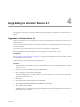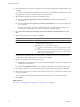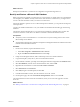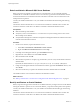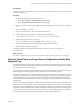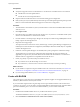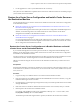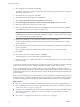Installation guide
What to do next
Back up the VirtualCenter or vCenter Server configuration using the data migration tool.
Back Up and Restore a Microsoft SQL Database
Before you perform an upgrade to vCenter Server on a new machine, you might want to move the database.
For example, if your database currently resides on the same machine as vCenter Server, you might want to
move it to the same machine to which you will move vCenter Server.
Moving the database is optional. To move a Microsoft SQL Server database, you can perform a backup and
restore operation.
Consult your database administrator or see your database documentation about backing up and restoring
databases.
The machine with the VirtualCenter 2.5 or vCenter Server 4.0 database is called the source machine. The
machine on which the vCenter Server 4.1 database will reside is called the destination machine.
Prerequisites
n
Verify that you have a VirtualCenter 2.5 or vCenter Server 4.0 system running with a local or remote
Microsoft SQL Server database.
n
Verify that Microsoft SQL Server and Microsoft SQL Server Management Studio are installed on the source
machine and the destination machine.
Procedure
1 On the source machine, stop the VirtualCenter service.
a Select Start > Programs > Administrative Tools > Services.
b Right-click VMware VirtualCenter Server and select Stop.
2 In SQL Server Management Studio, make a full back up of the source machine database.
3 Copy the backup file (.bak) to the C:\ drive on the destination machine.
4 On the destination machine, open SQL Server Management Studio and right-click the Databases folder.
5 Select New Database, enter the source machine database name, and click OK.
6 Right-click the new database icon and select Task > Restore > Database.
7 Select From Device and click Browse.
8 Click Add, navigate to the backup file, and click OK.
9 In the Restore Database window, select the check box next to the .bak file.
10 On the Options page, select the Overwrite the existing database check box and click OK.
The original database is restored onto the new database, which you can use for the upgrade to vCenter
Server 4.1.
What to do next
See “Back Up VirtualCenter or vCenter Server Configuration with the Data Migration Tool,” on page 37.
Chapter 5 Upgrade to vCenter Server on a Different Machine and Upgrade the Existing Database
VMware, Inc. 35