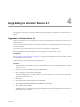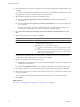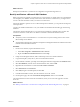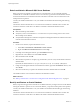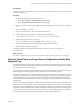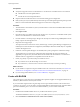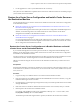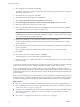Installation guide
2 Back Up VirtualCenter or vCenter Server Configuration with the Data Migration Tool on page 37
Use the data migration tool to back up VirtualCenter or vCenter Server configuration data such as port
settings, SSL certificates, and licensing information. The data migration tool can restore these settings
when you upgrade to vCenter Server on a new 64-bit machine.
3 Create a 64-Bit DSN on page 38
The vCenter Server system must have a 64-bit DSN. This requirement applies to all supported databases.
By default, any DSN created on a 64-bit system is 64 bit.
4 Restore the vCenter Server Configuration and Install vCenter Server on the Destination Machine on
page 39
Use the data migration tool to start the vCenter Server installer and restore the vCenter Server
configuration to the destination machine.
5 Update the vCenter Server Name for Plug-Ins on page 43
When you migrate the vCenter Server configuration to a destination machine that does not have the same
name as the source machine, you must update the plug-ins to use the new machine name. Plug-ins
registered to the vCenter Server system cannot access the destination vCenter Server machine until this
update is complete.
6 Migrate a License Server Installed on the Same Machine as vCenter Server on page 43
If the license server was installed with vCenter Server on the source machine, the data migration tool
cannot migrate the license server to the destination machine. You must migrate the license configuration
manually.
Back Up and Move the vCenter Server Database
Before you upgrade vCenter Server, back up the vCenter Server database. If you are migrating vCenter Server
to a new machine, you have several options for moving the database.
Procedure
n
If your database is remote from VirtualCenter or vCenter Server, and you want it to remain remote after
the upgrade, leave the database where it is after you back it up.
n
If your database is local to VirtualCenter or vCenter Server, and you want it to remain local after the
upgrade, you have the following options depending on the type of database.
Option Description
Microsoft SQL Server Express
database
If the database was installed by the vCenter Server installer, back up the
database, and move the database along with other configuration data using
the data migration tool. A separate database migration step is not necessary.
If the SQL Server Express database was not installed by the vCenter Server
installer, back up the database and restore it onto the machine on which you
are installing vCenter Server.
Microsoft SQL Server database
Do one of the following:
n
Back up the database, detach the database, and attach it to the machine
to which you are installing vCenter Server.
n
Back up the database, and restore it onto the machine on which you are
installing vCenter Server.
Other local databases
Back up the database, and restore it onto the machine on which you are
installing vCenter Server.
For Microsoft SQL Server databases, when you decide between the backup/restore option or the
detach/attach option, consider the downtime required. For guidance on these options, consult your
organization's database administrator.
vSphere Upgrade Guide
34 VMware, Inc.