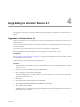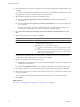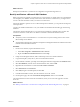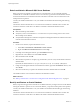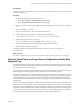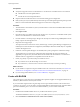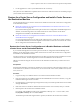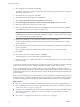Installation guide
Upgrading to vCenter Server 4.1 4
The upgrade to vCenter Server includes a database schema upgrade and an upgrade of vCenter Server 4.0 or
higher.
Upgrade to vCenter Server 4.1
Upgrade vCenter Server 4.0 to vCenter Server 4.1 on the same machine if the vCenter Server 4.0 instance is on
a 64-bit machine.
This procedure requires downtime for the vCenter Server that you are upgrading. You do not need to power
off virtual machines.
The vCenter Server installer detects earlier versions of vCenter Server and upgrades it.
If the upgrade fails, no automatic rollback occurs to the previous vCenter Server version.
Prerequisites
See “Prerequisites for the vCenter Server Upgrade,” on page 23 for requirements for the vCenter Server system
and requirements for the database.
Close all instances of the VI Client and the vSphere Client.
Procedure
1 As Administrator on the Windows system, insert the VMware vCenter Server Installation DVD or double-
click autorun.exe.
2 On the vCenter Server Installer page, click vCenter Server.
3 Select a language for the installer and click OK.
The Welcome page informs you that an earlier version of vCenter Server is on the computer and will be
upgraded to vCenter Server 4.1.
4 Click Next.
5 Review the End-User Patent Agreement and click Next.
6 Select I agree to the terms in the license agreement and click Next.
7 Select the DSN and click Next..
The DSN must be a 64-bit DSN. Depending on the database type, the DSN might already be selected, or
there might be only one option.
VMware, Inc.
31