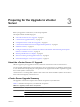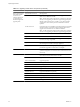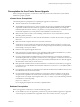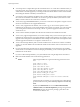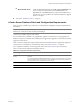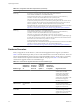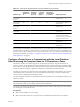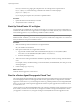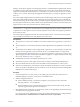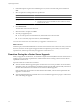Installation guide
4 If the DSN requires a login for the credential type in use, enter a user name and password and click
Next.
5 Select an option for scanning all hosts or specific hosts.
Option Action
Scan all of the hosts
Select Standard Mode and click Next.
Specify hosts to scan
a Select Custom Mode and click Next.
b Select the hosts to scan and click Next. To select all hosts in a cluster,
double-click the cluster.
6 Click Run Precheck.
The tool takes 30-40 seconds for each host.
7 When the check is complete, click Next.
8 View the pre-upgrade reports.
n
To view the report for an individual host, click the link next to the host name.
n
To view a summary report for all hosts, click View Report.
You now have a list of issues to resolve before you upgrade to vCenter Server 4.1.
What to do next
From the report, use the linked KB articles to research and resolve the issues on each host. After you resolve
the issues, rerun the vCenter Agent Preupgrade Check tool. Repeat this process until you resolve all the
reported issues, and then proceed with your upgrade to vCenter Server 4.1.
Downtime During the vCenter Server Upgrade
When you upgrade to vCenter Server, no downtime is required for the ESX/ESXi hosts that vCenter Server is
managing. Nor is downtime required for the virtual machines that are running on the hosts. Downtime is
required for vCenter Server.
Expect downtime for vCenter Server as follows:
n
VMware estimates that the upgrade requires vCenter Server to be out of production for 25-30 minutes,
depending on the size of the database. The database schema upgrade takes approximately 8 minutes of
this time. This estimate does not include host reconnection after the upgrade.
If the machine does not have Microsoft .NET Framework installed, a reboot will be required after the
upgrade to vCenter Server.
n
VMware Distributed Resource Scheduler does not work while the upgrade is in progress. VMware HA
does work during the upgrade.
vSphere Upgrade Guide
30 VMware, Inc.