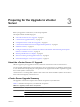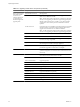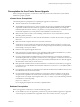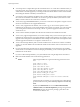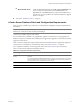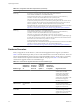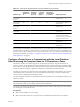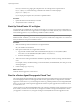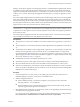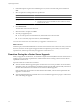Installation guide
During a vCenter Server upgrade, the existing agent software is uninstalled and the updated agent software
is installed in its place. If the upgrade fails, the updated agent software might not be installed and the host
might become unreachable by VirtualCenter 2.x, vCenter Server 4.0, and by vCenter Server 4.1. To avoid this
condition, you can run the vCenter Agent Preupgrade Check tool before you attempt to upgrade to vCenter
Server 4.1.
The vCenter Agent Preupgrade Check tool checks to make sure that the agent software is ready to be upgraded.
Some of the checks include checking to make sure that the host is reachable, the disk space is sufficient, the
network is functioning, the file system is intact, and required patches are applied. Each time you run the tool,
the system queries VMware.com and downloads any new updates for the tool. This action ensures that as new
upgrade issues are discovered, the tool remains as useful as possible.
IMPORTANT A successful vCenter Agent preupgrade check does not guarantee a successful upgrade to
vCenter Server 4.1. An upgrade to vCenter Server involves multiple components, and the tool checks only one
component: the vCenter Agent. Also, the tool checks only known issues. Other issues might be present that
the tool does not check.
The vCenter Agent Preupgrade Check tool does not fix the reported issues. You must resolve the reported
issues manually and rerun the tool to verify that the issues are resolved.
Prerequisites
n
VirtualCenter 2.x or later must be installed on a Windows machine that is supported by vCenter Server
4.1.
n
The VirtualCenter 2.x or later machine must have a DSN configured that is compatible with vCenter Server
4.1.
n
The VirtualCenter 2.x database must be supported by vCenter Server 4.1. This means that, if needed, the
database must be upgraded to work with vCenter Server 4.1. The MSDE database was supported in
experimental mode in VirtualCenter Server 2.0.x, but is not supported in vCenter Server 4.1. The vCenter
Agent Preupgrade Check tool will not detect the database. Upgrade to a supported database before using
the tool. See “Database Scenarios,” on page 26.
n
The ESX/ESXi hosts must be managed by VirtualCenter 2.x or later.
n
VirtualCenter Agent or vCenter Agent software must be running on each managed ESX/ESXi host.
n
Microsoft .NET Framework Version 2.0 must be installed on the VirtualCenter 2.x or later system.
n
VMware recommends that you have Internet connectivity from the VirtualCenter 2.x or later system. This
allows new updates to be applied to the tool and allows you to view the reports and the Knowledge Base
(KB) articles associated with the reports.
Procedure
1 On the VirtualCenter 2.x or later system you are updating from, download the vCenter Server 4.1
installation package or insert the vCenter Server 4.1 installation DVD.
2 Start the Preupgrade Check tool.
n
In the installation package or on the DVD, navigate to \vpx\agentupgradecheck and run the
AgentUpgradeChecker.exe executable file.
n
Start the installation process from the DVD and when asked to select an item to install, select the
Agent Pre-upgrade Check option from the Utility list.
3 Select the DSN for the VirtualCenter or vCenter Server system you are upgrading from and select the login
credentials that are appropriate for that DSN.
If you are not sure which credential type to select, check which authentication type is configured for the
DSN (Control Panel > Administrative Tools > ODBC Data Sources > System DSN).
Chapter 3 Preparing for the Upgrade to vCenter Server
VMware, Inc. 29