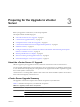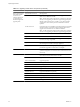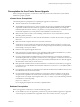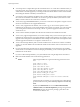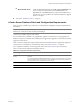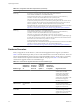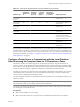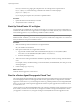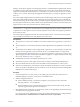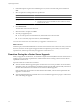Installation guide
One way to test this is by pinging the computer name. For example, if the computer name is
host-1.company.com, run the following command in the Windows command prompt:
ping host-1.company.com
If you can ping the computer name, the name is updated in DNS.
Procedure
1 Update the data source information, as needed.
2 Verify the data source connectivity.
Back Up VirtualCenter 2.5 or Higher
You must back up a VirtualCenter 2.x system to ensure that you can restore your previous configuration of
VirtualCenter if the vCenter Server upgrade does not complete successfully. The only way to recover from an
unsuccessful upgrade is to use your backed up database and SSL certificates.
IMPORTANT If you begin the upgrade to vCenter Server, and you did not back up the VirtualCenter 2.5 or higher
database and SSL certificates, you cannot restore your previous VirtualCenter configuration. You cannot roll
back your database to the previous database schema.
Procedure
1 Make a full backup of the VirtualCenter 2.5 or higher database.
See your database documentation.
2 Back up the VirtualCenter 2.5 or higher SSL certificates.
a Copy the SSL certificate folder under %ALLUSERSPROFILE%\Application Data\VMware\VMware
VirtualCenter or %ALLUSERSPROFILE%\VMware\VMware VirtualCenter\.
b Paste it at the backup location.
3 Take notes on the existing VirtualCenter installation regarding the selections, settings, and information
used.
For example, note any nondefault settings, such as the IP address, the database DSN, user name, password,
and assigned ports.
4 Create a backup copy of vpxd.cfg.
What to do next
Continue with the upgrade to vCenter Server.
Run the vCenter Agent Preupgrade Check Tool
The vCenter Agent Preupgrade Check tool is a diagnostic read-only tool that produces a report showing known
issues that might prevent a successful upgrade of the vCenter Agent software. To help ensure a successful
upgrade to vCenter Server 4.1, you must diagnose and fix any potential problems on the managed ESX/ESXi
hosts. You can run the vCenter Agent Preupgrade Check tool for in-place upgrades from vCenter Server 4.0
to vCenter Server 4.1.
vCenter Agent runs on all managed ESX/ESXi hosts. This software coordinates actions received from vCenter
Server. When you add a host to vCenter Server, the agent is installed on the physical ESX/ESXi host. When
you upgrade to vCenter Server 4.1, the agent residing on each ESX/ESXi host must be upgraded as well.
vSphere Upgrade Guide
28 VMware, Inc.