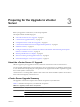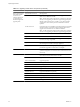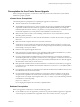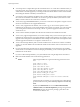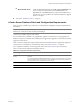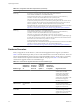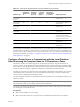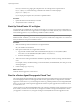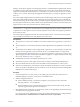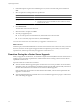Installation guide
Table 3-3. vCenter Server Upgrade Scenarios for Each Database Type (Continued)
Database Type
Supported in
VirtualCenter
2.x
Supported
in vCenter
Server 4.0
Supported
in vCenter
Server 4.0
Update 1
Supported in
vCenter Server
4.1 Update 1 Supported Scenario
Microsoft SQL
Server 2005
Express
Yes Yes Yes Yes You can install or upgrade to
vCenter Server.
Microsoft SQL
Server 2005
Yes Yes Yes Yes You can install or upgrade to
vCenter Server.
Microsoft SQL
Server 2008
Express
No No No Yes You can install or upgrade to
vCenter Server.
Microsoft SQL
Server 2008
No Yes Yes Yes You can install or upgrade to
vCenter Server.
Oracle 9i Yes No No No After you upgrade to a database
server that is supported by
vCenter Server, you can install or
upgrade to vCenter Server.
Oracle 10g Yes Yes Yes Yes You can install or upgrade to
vCenter Server.
Oracle 11g No Yes Yes Yes You can install or upgrade to
vCenter Server.
If you perform a fresh installation of vCenter Server 4.1, you can then import your database information into
a database that is supported by vCenter Server 4.1. For information about performing a fresh installation, see
the ESX and vCenter Server Installation Guide or the ESXi and vCenter Server Setup Guide. For information about
importing your database, see Chapter 5, “Upgrade to vCenter Server on a Different Machine and Upgrade the
Existing Database,” on page 33.
Configure vCenter Server to Communicate with the Local Database
After Shortening the Computer Name to 15 Characters or Fewer
The machine on which you install or upgrade to vCenter Server must have a computer name that is 15
characters or fewer. If your database is located on the same machine on which vCenter Server will be installed,
and you have recently changed the name of this machine to comply with the name-length requirement, make
sure the vCenter Server DSN is configured to communicate with the new name of the machine.
Changing the vCenter Server computer name impacts database communication if the database server is on the
same computer with vCenter Server. If you have changed the machine name, verify that communication
remains intact by completing the following procedure.
The name change has no impact on communication with remote databases. You can skip this procedure if your
database is remote.
NOTE The name-length limitation applies to the vCenter Server system. The data source name (DSN) and
remote database systems can have names with more than 15 characters.
Check with your database administrator or the database vendor to make sure all components of the database
are working after you rename the server.
Prerequisites
n
Make sure the database server is running.
n
Make sure that the vCenter Server computer name is updated in the domain name service (DNS).
Chapter 3 Preparing for the Upgrade to vCenter Server
VMware, Inc. 27