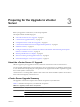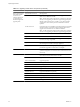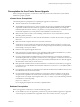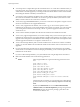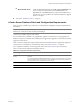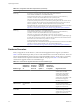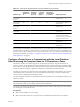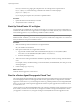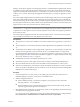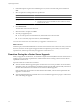Installation guide
n
You must perform a complete backup of the VirtualCenter Server or vCenter Server database before you
begin the upgrade. The VirtualCenter 2.5 database schema is not compatible with vCenter Server 4.1. The
vCenter Server 4.1 installer upgrades your existing VirtualCenter Server database schema with extra fields,
thus making the database unusable by VirtualCenter 2.5.
n
You must have login credentials, the database name, and the database server name that will be used by
the vCenter Server database. The database server name is typically the ODBC System data store name
(DSN) connection name for the vCenter Server database.
n
To use a newly supported IBM DB2 database, you must use vCenter Server 4.0 Update 1 or higher. Previous
releases of VirtualCenter do not support DB2 databases.
n
To use a newly supported Oracle database, such as Oracle 11g, you do not need to perform a clean
installation of vCenter Server if your existing database is also Oracle. For example, you can first upgrade
your existing Oracle 9i database to Oracle 10g or Oracle 11g and then upgrade vCenter Server 4.0 to
vCenter Server 4.1.
n
To use an Oracle database, the JDBC driver file must be included in the CLASSPATH variable.
n
To use a newly supported SQL database, such as Microsoft SQL 2008, you do not need to perform a clean
installation of vCenter Server if your existing database is also Microsoft SQL Server. For example, you can
upgrade a Microsoft SQL Server 2000 database to Microsoft SQL Server 2005 or Microsoft SQL Server 2008
and then upgrade VirtualCenter 2.5 or higher to vCenter Server 4.1.
n
To use a Microsoft SQL database, JDK 1.6 must be installed on the vCenter Server machine. In addition,
sqljdbc4.jar must be added to the CLASSPATH variable on the machine where vCenter Server is to be
upgraded.
n
If you are upgrading from VirtualCenter 2.5 with the bundled SQL Server 2005 Express (by installing
vCenter Server 4.1 on a different machine and keeping the database), you do not need to perform a clean
installation of vCenter Server.
n
If you have a Microsoft SQL database, your system DSN must be using the SQL Native Client driver.
n
Make sure that the database user has the following permissions:
n
Oracle
Either assign the DBA role or grant the following permissions to the
user:
grant connect to <user>
grant resource to <user>
grant create view to <user>
grant create any sequence to <user>
grant create any table to <user>
grant create materialized view to <user>
grant execute on dbms_job to <user>
grant execute on dbms_lock to <user>
grant unlimited tablespace to <user> # To ensure sufficient
space
After the upgrade is complete, you can optionally remove the following
permissions from the user profile: create any sequence and create any
table.
By default, the RESOURCE role has the CREATE PROCEDURE,
CREATE TABLE, and CREATE SEQUENCE privileges assigned. If the
RESOURCE role does not have these privileges, grant them to the
vCenter Server database user.
vSphere Upgrade Guide
24 VMware, Inc.