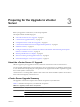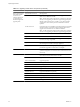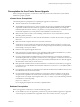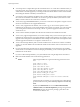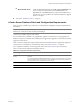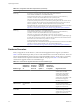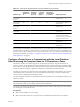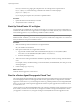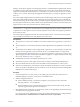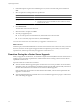Installation guide
Prerequisites for the vCenter Server Upgrade
Before you begin the upgrade to vCenter Server, make sure you have the vCenter Server system and the
database are properly prepared.
vCenter Server Prerequisites
The following items are prerequisites for completing the upgrade to vCenter Server:
n
VMware vCenter Server 4.1 installation media.
n
The installation path of the previous version of vCenter Server must be compatible with the installation
requirements for Microsoft Active Directory Application Mode (ADAM/AD LDS). For example the
installation path cannot have commas (,) or periods (.). If your previous version of vCenter Server does
not meet this requirement, you must perform a clean installation of vCenter Server 4.1.
n
Make sure the system on which you are installing vCenter Server is not an Active Directory domain
controller, primary or backup.
n
Either remove any ESX Server 2.x hosts from the VirtualCenter or vCenter Server inventory or upgrade
these hosts.
n
Make sure that the computer name has no more than 15 characters.
n
vCenter Server 4.1 uses TCP/IP Ports 80 and 443 for the VMware vSphere Web client. You cannot run
vCenter Server on the same machine as a Web server using TCP/IP port 80 (HTTP) or port 443 (HTTPS)
because doing so causes port conflicts.
n
Run the vCenter Agent Preupgrade Check tool.
n
If the vCenter Server 4.0 environment you are upgrading includes Guided Consolidation 4.0, you must
uninstall Guided Consolidation before upgrading to vCenter Server 4.1.
n
If you use vCenter Guided Consolidation Service in the VirtualCenter 2.x environment, complete the
consolidation plan before you upgrade to vCenter Server 4.1. The upgrade to vCenter Server 4.1 does not
preserve or migrate any data gathered by the vCenter Guided Consolidation Service. After the upgrade,
all of the data is cleared, and you cannot restore it.
n
Back up the SSL certificates that are on the VirtualCenter or vCenter Server system before you upgrade
to vCenter Server 4.1. The default location of the SSL certificates is
installation location
\VMware\VMware
VirtualCenter\SSL.
n
If you upgrade to vCenter Server on Windows Server 2003 SP1, the disk for the installation directory must
have the NTFS format, not the FAT32 format.
n
If you use DHCP instead of a static IP address for vCenter Server, make sure that the vCenter Server
computer name is updated in the domain name service (DNS). One way to test this is by pinging the
computer name. For example, if the computer name is host-1.company.com, run the following command
in the Windows command prompt:
ping host-1.company.com
If you can ping the computer name, the name is updated in DNS.
Database Prerequisites
Before you upgrade to vCenter Server, consider the following points:
n
If your database server is not supported by vCenter Server, perform a database upgrade to a supported
version or import your database into a supported version. See “Database Scenarios,” on page 26.
Chapter 3 Preparing for the Upgrade to vCenter Server
VMware, Inc. 23