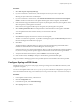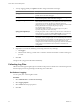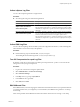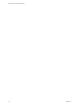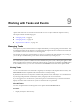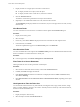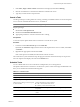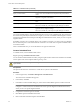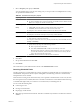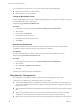Specifications
Procedure
1 Select File > Export > Export System Logs.
2 If you are connected to vCenter Server, select the object for which you want to export data.
Selecting an object selects all of its child objects.
3 If you are connected to vCenter Server, select Include information from vCenter Server and vSphere
Client to download vCenter Server and vSphere Client log files and host log files, and click Next.
4 If the selected host supports manifest driven exports of system log files, select the system log files to collect.
Select the specific system log files to download.
If the host does not support manifest exports of log files, all system log files are exported.
5 Select Gather performance data to include performance data information in the log files. Click Next.
You can update the duration and interval time you want the data collected.
6 Click Next.
7 Click Browse and specify the location to which to save the log files.
The host or vCenter Server generates .zip bundles containing the log files. The Recent Tasks panel shows
the Generate diagnostic bundles task in progress.
8 Click Next.
The Downloading Log Bundles dialog box appears when the Generating Diagnostic Bundle task is
finished. The download status of each bundle appears in the dialog box.
Some network errors can cause download failures. When you select an individual download in the dialog
box, the error message for that operation appears under the name and location of the log bundle file.
9 Verify the information in the Summary and click Finish to download the log files.
10 If the download fails, click Retry to attempt to download the generated bundles again.
Diagnostic bundles containing log files for the specified objects are downloaded to the location specified.
Configure Syslog on ESXi Hosts
All ESXi hosts run a syslog service (vmsyslogd), which logs messages from the VMkernel and other system
components to log files.
You can use the vSphere Client or the esxcli system syslog vCLI command to configure the syslog service.
For more information about using vCLI commands, see Getting Started with vSphere Command-Line Interfaces.
Procedure
1 In the vSphere Client inventory, select the host.
2 Click the Configuration tab.
3 In the Software panel, click Advanced Settings.
4 Select Syslog in the tree control.
Chapter 8 System Log Files
VMware, Inc. 91