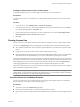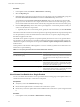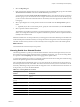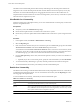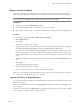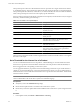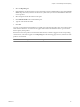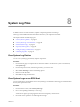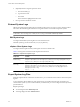Specifications
Procedure
1 In the vSphere Client, select Home > Administration > Licensing.
2 Select the Reporting tab.
3 (Optional) If the vCenter Server instance that you are connected to is part of a Linked Mode group, leave
the default All vCenter Server instances value in the vCenter Server drop-down menu.
You should leave the default All vCenter Server instances value to view the license use for the entire
group. If you view the license use for a single vCenter Server instance and not the entire group, you do
not receive information about the total use of license keys assigned to more than one asset in the group.
4 From the Time period drop-down menu, select a preconfigured or a custom time period for which you
want to view the license use for products.
a (Optional) If you select a custom time period, specify the start and end dates, and click Recalculate.
The Products Chart shows the license use for each product as a percentage of the license capacity for the product
over the period that you select. If a threshold exists for the license use of a product, the percentage of the
threshold use appears in the chart.
The vRAM use for vSphere 5.0 products is reported separately from the CPU use for every product edition.
For example, if you have license keys of vSphere 5.0 Enterprise Plus that are assigned to ESXi 5.0 hosts, the
vRAM use for vSphere 5.0 Enterprise Plus is reported as VMware vSphere 5 Enterprise Plus (vRAM) in the
Products Chart.
Certain products in the Products Chart might have one or two asterisk (*) symbols next to their names. The
asterisks have a special meaning.
Table 7-1. Interpreting Chart Results for Products Marked With Asterisks
vCenter Server Configuration Description
Single vCenter Server instance or all vCenter Server instances
in a Linked Mode group
An asterisk (*) next to a product in the Products Chart
indicates that the licenses for the product are hard-enforced.
You cannot use more than 100 percent from the license
capacity.
All vCenter Server instances in a Linked Mode group Two asterisks (**) next to a product in the Products Chart
indicate that the license use that is reported for the product
includes data from vCenter Server instances that no longer
participate in the Linked Mode group.
Single vCenter Server instance from a Linked Mode group Two asterisks (**) next to a solution in the Products Chart
indicate that the license use that is reported for the solution
includes data for the entire Linked Mode group.
View License Use Details for a Single Product
You can view details about the license use for a product from the Licensing page in the vSphere Client. You
can filter the license use data by a vCenter Server and period.
Prerequisites
n
Verify that you have the Global.Licenses privilege.
n
Ensure that the vSphere Client is connected to the vCenter Server system.
n
Ensure that you have the vSphere Web Client installed and the vCenter Server system is registered with
it.
Procedure
1 In the vSphere Client, select Home > Administration > Licensing.
vCenter Server and Host Management
82 VMware, Inc.