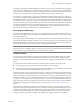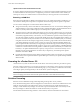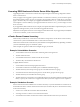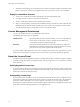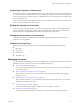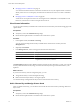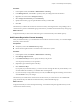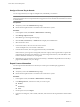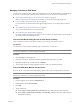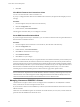Specifications
5 Click OK.
View Which Features Are Licensed on a Host
You can view which features a host is licensed to use.
If you try to configure features that are not included in the host license, the vSphere Client displays an error
message.
Procedure
1 From the vSphere Client, select the host in the inventory.
2 Click the Configuration tab.
3 Under Software, click Licensed Features.
The list appears of features that you can configure on the host.
Set an ESXi Host to Evaluation Mode
If you have assigned a license key to an ESXi host, you can switch to evaluation mode to explore the full set of
features that are available for the host..
Procedure
1 From the vSphere Client connected to a vCenter Server, select the host in the inventory.
2 Click the Configuration tab.
3 Under Software, click Licensed Features.
4 Click Edit next to ESX Server License Type.
5 Click Product Evaluation.
6 Click OK to save your changes.
The host is in evaluation mode and you can explore the entire set of features for ESXi. If you have already used
the host in evaluation mode, the time that remains in the evaluation period is decreased by the time already
used. For example, suppose you have used the host in evaluation mode for 20 days and then assigned a vSphere
Standard license key to the host. If you set the host back in evaluation mode, you can explore the entire set of
features that are available for the host for the remaining evaluation period of 40 days. You can track the
remaining days from the evaluation period of a host in the host's page in the vSphere Client.
NOTE After the evaluation period of the host expires, you receive a warning message, and the host disconnects
from vCenter Server. All powered-on virtual machines continue to work, but you cannot power on any new
virtual machines. You cannot change the current configuration of the features that are already in use. You
cannot use the features that remained unused while the host was in evaluation mode.
Managing Licenses on ESX/ESXi 3.5 Hosts
vCenter Server 5.0 requires a license server to manage licenses on ESX/ESXi 3.5. For ESX/ESXi 4.x and later
hosts, vCenter Server 5.0 does not require a license server.
If you do not have a license server installed and you need one, download the VMware License Server from the
VMware Web site.
The license server installation requires no downtime. No virtual machines, servers, hosts, or clients need to be
powered off for the installation of the license server.
vCenter Server and Host Management
80 VMware, Inc.