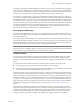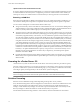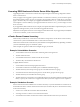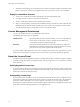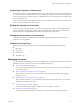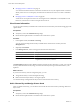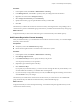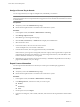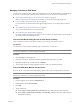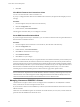Specifications
Assign a License Key to Assets
You can assign license keys to single or multiple assets, individually, or in batches.
NOTE If an ESXi host disconnects from vCenter Server immediately after you assign a license key, the license
assignment operation does not complete but the host appears as licensed. The host is licensed after it reconnects
to vCenter Server.
Prerequisites
n
Verify that you have the Global.Licenses privilege.
n
Ensure that the vSphere Client is connected to the vCenter Server system.
Procedure
1 In the vSphere Client, select Home > Administration > Licensing.
2 Click Manage vSphere Licenses.
3 Click Next to go to the Assign Licenses page.
4 Click the ESX, vCenter Server, or Solutions tab to display the available assets.
5 Select the assets to show.
6 In the Asset window, select one or more assets to license.
To select multiple assets, use Ctrl-click or Shift-click.
7 In the Product window, select an appropriate license key and click Next.
If the license key you assign has a strong limit, the license capacity must be greater than or equal to the
required license use for the asset. Otherwise, you cannot assign the license key. Check the EULA of the
license to determine whether it has a strong limit.
8 (Optional) If you are not ready to remove any license keys, click Next to skip the Remove License Keys
page and click Finish to save your changes.
Export License Information
You can export license information in a file that you can later open with third-party applications.
Prerequisites
n
Verify that you have the Global.Licenses privilege.
n
Ensure that the vSphere Client is connected to the vCenter Server system.
Procedure
1 In the vSphere Client, select Home > Administration > Licensing.
2 In the Management tab, select the view that you want to export.
n
Product
n
License key
n
Asset
3 On the report screen, click Export.
4 In the Save As dialog box, select a folder, a filename, and a format for the exported license data and click
Save.
vCenter Server and Host Management
78 VMware, Inc.